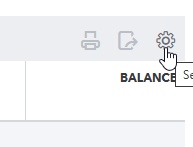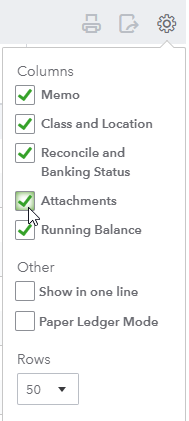Correcting Recorded Transactions
From time to time, you may notice that a transaction you categorized needs to be adjusted. There are a few reasons to edit a previously recorded transaction:
- Missing a Payee
- Forgot the Attachment
- Need to change the Category
All transactions are in the register - much like a checkbook register and each can be edited directly.
From the same page where you categorize transactions, you have an option on the right of your screen to "Go to bank register"
You can also find it in your Chart of Accounts and select "View Register"
Once you are in your Bank Register, locate the transaction that you wish to modify. When you click on the transaction, it will expand, giving you the option to edit certain fields.
Some items, like payee or category may be able to be changed from here. If not, you should click on the Edit Button in the lower right corner.
Editing the transaction will open up the larger window, allowing you to edit the payee, the category and even add your attachments.
Once you've made the adjustments needed, you will be able to save and close the transaction.
REMINDER:
If you enter your transactions before they clear the bank, everything can be added at that time. When the payment clears your bank account, it will match to the transaction, saving you time researching cleared payments.
Modifying your Bank Register to see what has Attachments
Just like in a paper checkbook register, you have columns for the various elements of a deposit or an expense
Here, you should see all of the transactions that you have categorized. Remember that until transactions are categorized, they will not show up here.
Most of the columns listed in the screen shot above are standard. The paperclip column shows you how many attachments are connected to the transaction. If that column is blank, that means that there are no attachments.
If you don't see a paperclip column, you can easily add it by selecting the gear icon above the running balance column on the far right
From the drop down, check the box next to "Attachments" and then click the gear to close your settings options.