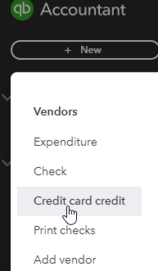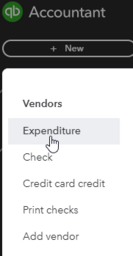Divvy Fees & Adjustments
There are a few pages for how to Categorize Divvy Transactions as well as how to Reconcile your Divvy Account in QuickBooks, but what happens when you see Fees or Adjustments listed on your Statement and you can't get the account to reconcile?
🌟 Understanding Divvy Fees & Adjustments
💡 Why Do These Fees or Adjustments Happen?
Sometimes, you might notice extra charges or credits on your Divvy statement. Here’s why:
- Fees: These can occur if a payment was late or if you requested expedited shipping for a physical card.
- Adjustments: These happen when:
- A disputed charge is resolved in a different month than when it was first reported.
- You redeemed reward points for a Statement Credit.
📝 Important Note: These fees and adjustments do not automatically appear in QuickBooks. You’ll need to enter them manually to keep your records accurate.
🛠️ How to Enter Fees or Adjustments in QuickBooks
Step 1: Identify the Type of Entry
Look at your Divvy statement:
- Negative Amount = Money back from Divvy (a credit)
- Positive Amount = A charge or fee
🟢 If It’s a Negative Adjustment (Divvy gave you money back)
- Go to the + New button in the black navigation bar of QuickBooks.
- Select Credit Card Credit.
- Vendor: Choose Divvy.
- Account: Make sure it’s the Divvy Credit Card Payable Account.
- Date: Use the date listed on your statement.
- Category: Ideally, match the category of the original charge (e.g., “Other Expenses”). If the adjustment is a Statement Credit, the category would be "Other Income"
- Amount: Enter the adjustment as a positive number.
- Save and Close the transaction.
✅ You’re now ready to complete your reconciliation!
🔴 If It’s a Positive Fee or Adjustment (a charge from Divvy)
- Go to the + New button in the black navigation bar of QuickBooks.
- Select Expenditure
- Vendor: Choose Divvy.
- Account: Make sure it’s the Divvy Credit Card Payable Account.
- Date: Use the date listed on your statement.
- Category: Choose something appropriate like Bank and Credit Card Fees (for late fees or expedited card charges).
- Amount: Enter the fee as a positive number.
- Save and Close the transaction.
✅ Once entered, you’re all set to complete your reconciliation!
💬 Need Help?
If you’re unsure about a category or amount, don’t hesitate to reach out to Finance@AYSO.org. We’re here to support you!