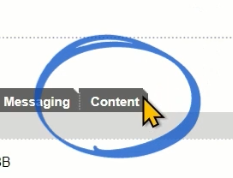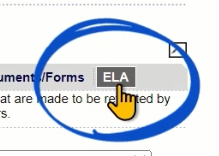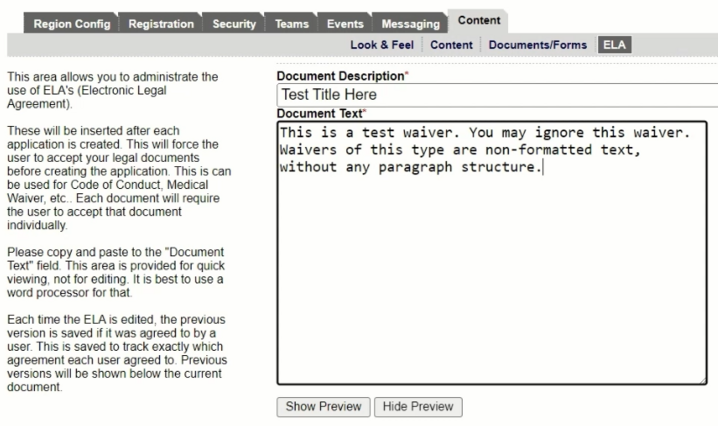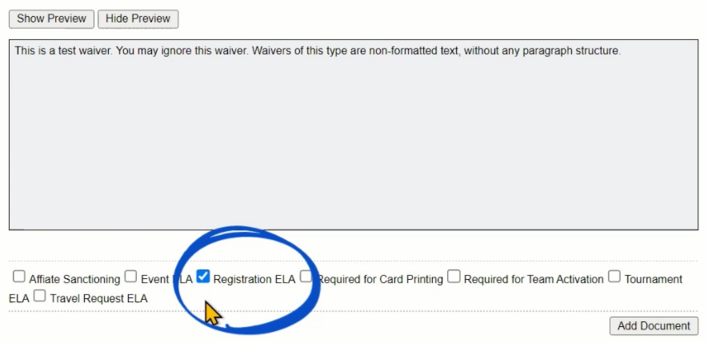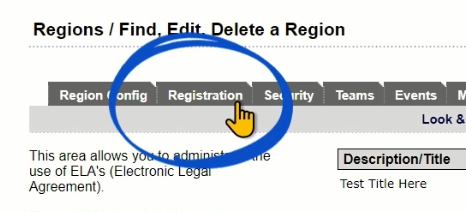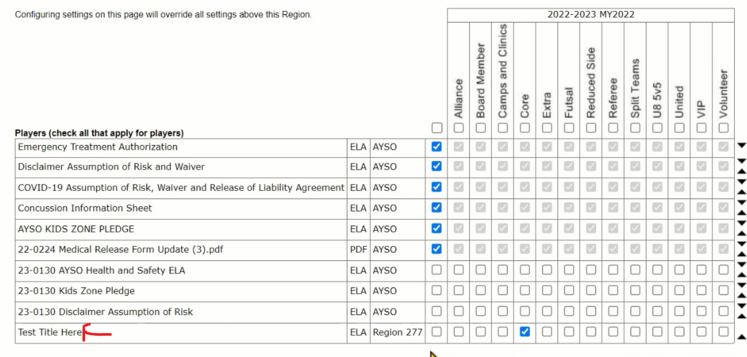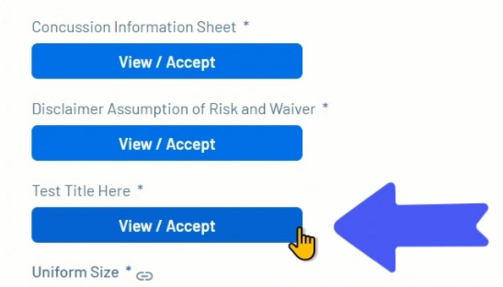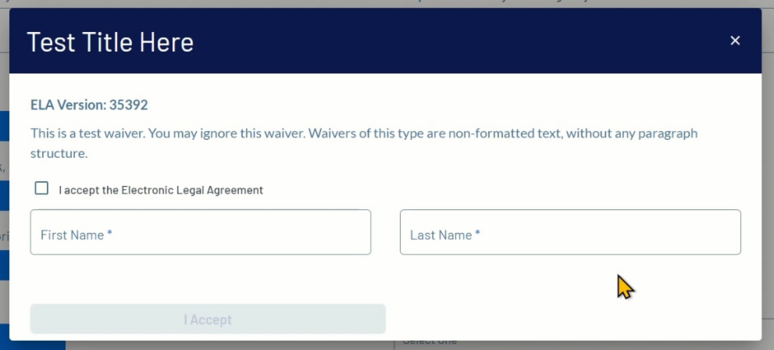Region Level Electronic Legal Agreement ELA
How to add a Region Level Electronic Legal Agreement (ELA) in the Association Platform for the Region Registration Portal
A Region Level ELA can be added in the Association Platform and will be shown in Sports Connect during registration.
This is a waiver that will require a parent click a button to view the agreement and type their name to agree.
A region can use this for their Refund Policy or any other waivers that they want more than just clicking I Accept to continue.
From the Association Platform dashboard select Setup, then Config.
Click the Content tab.
Click the ELA option.
For document description, input what will appear as the title of the ELA. For document text, enter what your waiver will say.
Pro tip, use your favorite text editor to create your waiver and then copy and paste it into this field.
Click the Show Preview button to see what your waiver will look like. When you're ready, click the Registration ELA box, then click Add Document.
Your ELA will show as a newly created document.
Now you'll need to add the ELA to your registration questions.
Click the Registration tab.
Click the Assign PDF/ELA button.
Your new ELA will show at the bottom of the Players list of ELAs. Check the box(s) of the play types you want the ELA to show up for.
Click Save Changes button at the bottom of the page.
ELA Shown In Registration Platform
Your ELA will now show during player registration in Sports Connect.
Parents will now need to click the View/Accept button and type their name in to accept your ELA.
When you Add or Delete an ELA it will take some time to show up or disappear from Sports Connect.