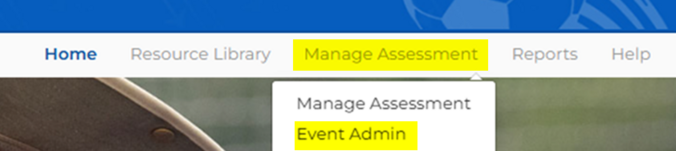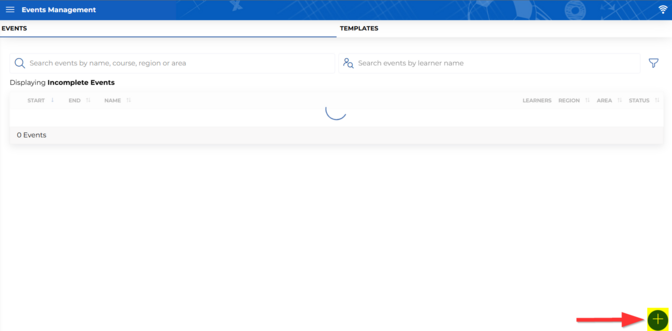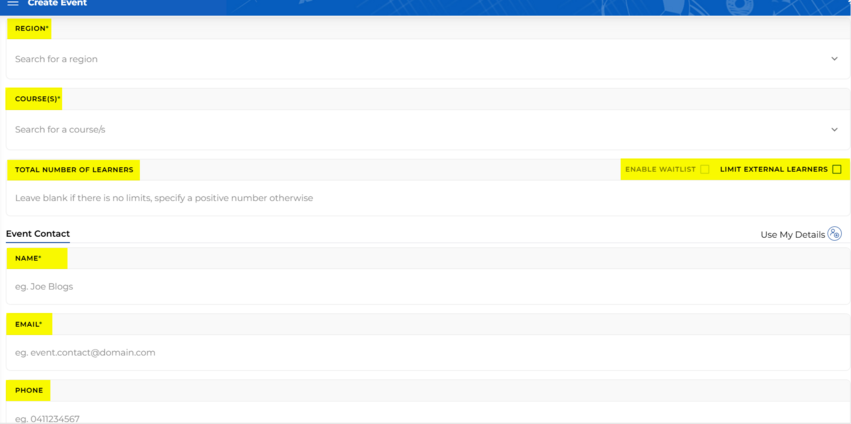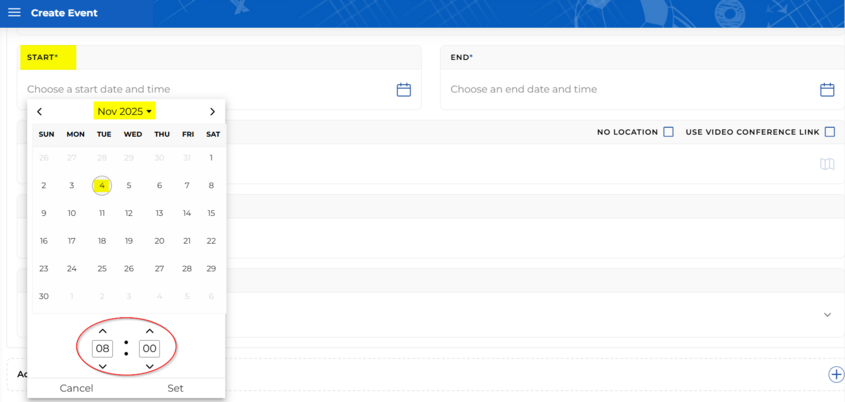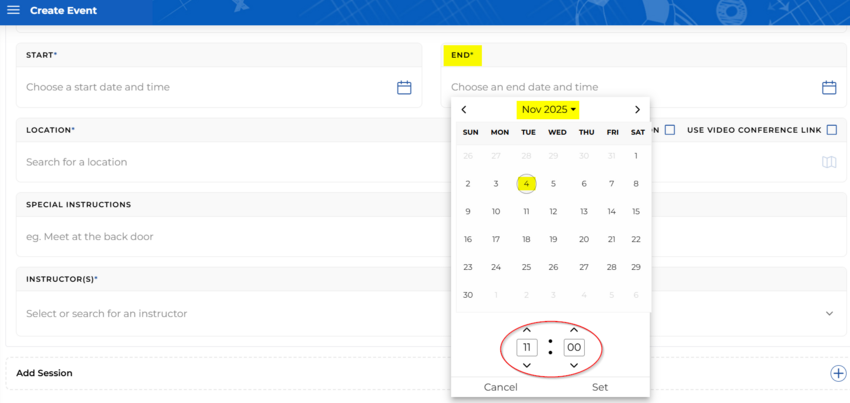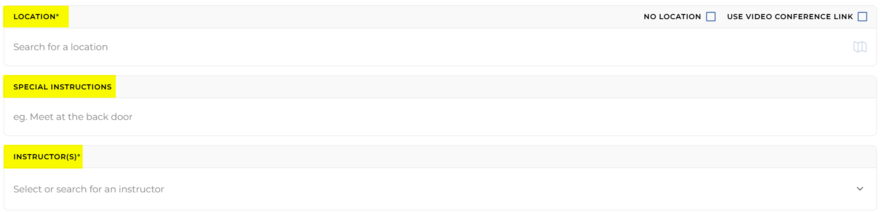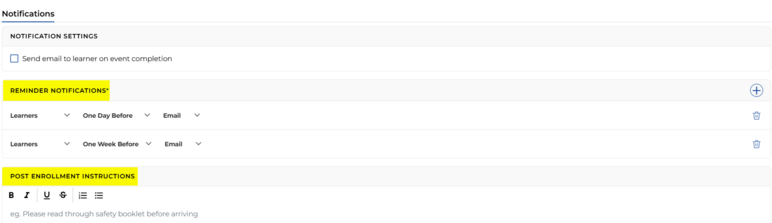Create an Event in AYSOU
Creating a Roster
1. Click on Manage Assessment and Event Admin.
2. Click on the Events Management Calendar Icon on the left
3. Then click on the PLUS (+) icon on the lower right.
Select the Region, the Course, and the total number of learners (volunteers). The total number of learners will limit the number of volunteers that can sign up for the event.
NOTE: When you are creating the course for the In-Person Online Companion Course, ensure that you include students who have taken either the English or Spanish versions of the Regional Referee Online portion of the course by placing both on the roster portion as shown below:
To allow learners from other regions to attend training, click “Allow External Learners.” This will allow volunteers from all regions to register for the event.
4. Add the Event Contact’s name, email address, and phone number.
5. Add the date and the time of the event.
6. Add the Location. Add any special instructions you would like the volunteers to follow. (e.g., Bring a water bottle, pen, and paper). Then select the Instructor for the event – Only qualified Instructors will appear.
7. Name the Event and add a description if needed.
8. You can set notifications to remind the volunteers via email and provide post-enrollment instructions.
9. Once you have completed the required fields, select Create Event.
The event will then appear in the Event Calendar for your volunteers.
Here is a recorded webinar: eTrainU for AYSO Instructors (aysosection1.org)