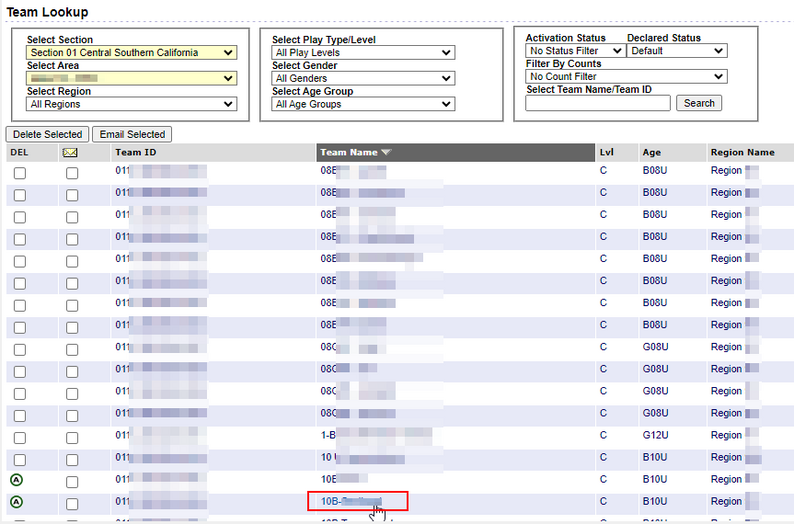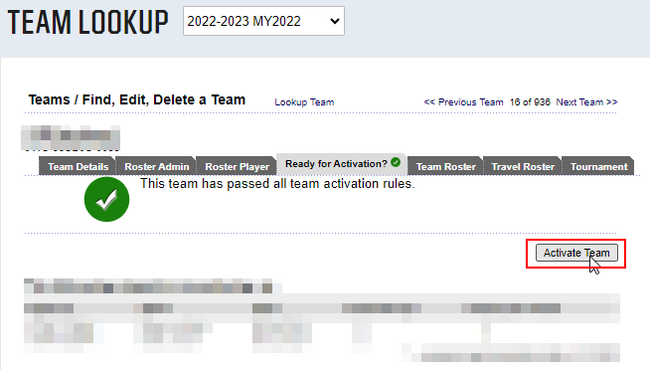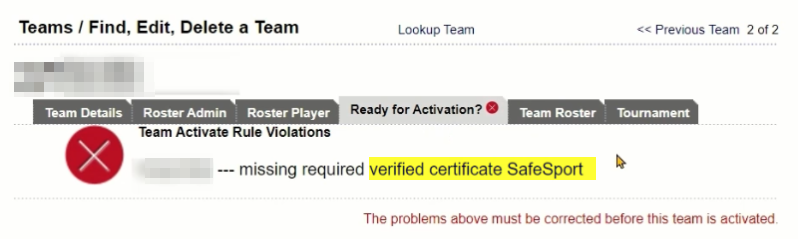Difference between revisions of "Activating Teams"
Tiffanysosa (talk | contribs) |
Tiffanysosa (talk | contribs) |
||
| Line 1: | Line 1: | ||
'''Video Walkthrough:''' https://youtu.be/wHFZKBzG_v0 | '''Video Walkthrough:''' https://youtu.be/wHFZKBzG_v0 | ||
| − | == Association Platform - Team | + | == Association Platform - Activate Team == |
| − | Once your team has met all requirements, you will want to activate it. Once activated, you | + | Once your team has met all requirements, you will want to activate it. Once activated, you will be able to print: |
| − | * | + | * ID Cards |
| − | * | + | * Official Photo Roster |
| − | * | + | * Official Photo Roster with Jersey Numbers |
| − | * | + | * Official Roster |
| − | * | + | * Official Roster with Jersey Numbers |
| + | Please follow these steps to activate a team: | ||
| + | |||
| + | # Go to the 'Teams' tab, then click 'Team Lookup'. | ||
| + | |||
| + | [[File:Go to team lookup.png|alt=|center|frameless|885x885px]] | ||
| − | |||
| − | + | 2. Use the 'Team Lookup' filter search to find the team(s) you want to activate. Please note that by default, all of your teams will be listed. | |
| + | [[File:Filter search.png|alt=|center|frameless|882x882px]] | ||
| + | 3. Click the Team ID/Name for the team you are looking to activate. You will be taken to the team's detail page. | ||
| + | [[File:Click on the team name.png|center|frameless|794x794px]] | ||
| + | |||
| + | |||
| + | 4. Go the the 'Ready for Activation?' tab, then click on 'Activate Team'. | ||
| + | [[File:Click on activate team.png|center|frameless|650x650px]] | ||
| + | 5. Your team is finally activated. You will see the following update on the page: | ||
| + | [[File:Team Activated.png|center|frameless|668x668px]] | ||
| + | |||
| − | + | 👀 Please note that '''this is an example of a team that has met all of the team activation rules''', therefore, can be activated. | |
| − | + | If the team does not meet the team requirements, it will look like the following: | |
| − | [[File: | + | [[File:Requirements not met.png|alt=|center|frameless|798x798px| |
| − | |||
| − | |||
| − | |||
| − | |||
| − | |||
| − | |||
| − | |||
| − | |||
| − | |||
| − | |||
| − | + | ]] | |
| − | + | Here are <u>some</u> reasons why a team cannot be activated: | |
Team Admin/Volunteer is marked as incomplete for any item in the Compliance widget on the Association Platform dashboard; Risk Status, Safe Haven, Concussion Awareness, SafeSport, Fingerprinting. | Team Admin/Volunteer is marked as incomplete for any item in the Compliance widget on the Association Platform dashboard; Risk Status, Safe Haven, Concussion Awareness, SafeSport, Fingerprinting. | ||
| Line 38: | Line 42: | ||
A team CAN be activated if a player is 'playing up' on that roster. | A team CAN be activated if a player is 'playing up' on that roster. | ||
| + | Please contact us at support@ayso.org if you cannot activate your team for further assistance. | ||
[[Category:Association Platform]] | [[Category:Association Platform]] | ||
[[Category:Regional Commissioner]] | [[Category:Regional Commissioner]] | ||
[[Category:Registrar]] | [[Category:Registrar]] | ||
Revision as of 01:35, 26 June 2023
Video Walkthrough: https://youtu.be/wHFZKBzG_v0
Association Platform - Activate Team
Once your team has met all requirements, you will want to activate it. Once activated, you will be able to print:
- ID Cards
- Official Photo Roster
- Official Photo Roster with Jersey Numbers
- Official Roster
- Official Roster with Jersey Numbers
Please follow these steps to activate a team:
- Go to the 'Teams' tab, then click 'Team Lookup'.
2. Use the 'Team Lookup' filter search to find the team(s) you want to activate. Please note that by default, all of your teams will be listed.
3. Click the Team ID/Name for the team you are looking to activate. You will be taken to the team's detail page.
4. Go the the 'Ready for Activation?' tab, then click on 'Activate Team'.
5. Your team is finally activated. You will see the following update on the page:
👀 Please note that this is an example of a team that has met all of the team activation rules, therefore, can be activated.
If the team does not meet the team requirements, it will look like the following:
Here are some reasons why a team cannot be activated:
Team Admin/Volunteer is marked as incomplete for any item in the Compliance widget on the Association Platform dashboard; Risk Status, Safe Haven, Concussion Awareness, SafeSport, Fingerprinting.
A player that is already activated on another roster.
A team CAN be activated if a player is 'playing up' on that roster.
Please contact us at support@ayso.org if you cannot activate your team for further assistance.