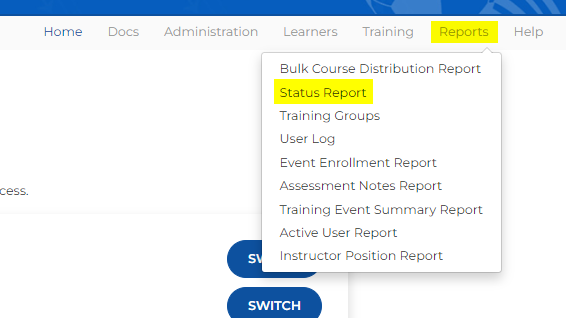Instructor Progress Report
From AYSO Wiki
If you want to find what instructor course is in progress for a volunteer in your Area or Region please login to AYSOU and switch to your admin account.
You will run the Status Report: This report will show you the training status and progress for all Learners within a selected course.
- Click on Reports - Status Report.
- Select the Area and/or Region
- Under Course select the title of the instructor course you are reviewing for partial completion
- Under Training Status remove Completed (click on the X to remove)  leaving In Progress
- Select the ONE of the date criteria: Date Training was Assigned, Date User was Created, Date Course Was Completed. Examples:
- Date User was Created - LAST 365 DAYS - would only include users who were created or imported in the last 12 months
- Date Course was Completed - OTHER - input a date range (cannot exceed 12 month range)
- Click Submit to run the report
- You will then see the results and will be able to export to Excel, CSV, or PDF.
If you see a volunteer listed in progress with 50% completed, it means they have done the first part of the course and will need the second part. Please contact the volunteer to find out what they are missing.
etrainu Support is here to help. Email them at helpdesk@etrainu.com. See the Support page for other ways of getting help. Can't find a topic? Send us your needs or suggestions at support@ayso.org.