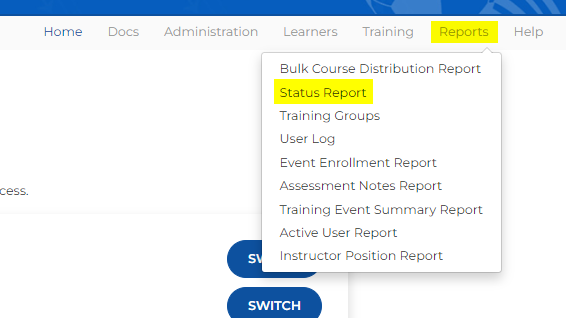Difference between revisions of "Instructor Progress Report"
From AYSO Wiki
(Created page with "If you want to find what instructor course is in progress for a volunteer in your Area or Region please login to AYSOU and switch to your admin account. You will run the '''...") |
m |
||
| Line 4: | Line 4: | ||
* Click on Reports - Status Report. | * Click on Reports - Status Report. | ||
| + | * | ||
| − | [[File:Reports.png| | + | [[File:Reports.png|frame|alt=|none]] |
| − | |||
| − | |||
| − | |||
| − | |||
| − | |||
| − | |||
| − | |||
| − | |||
| − | |||
| − | |||
* Select the Area and/or Region | * Select the Area and/or Region | ||
| Line 22: | Line 13: | ||
* Select the criteria for Date Training was Assigned, Date User was Created, Date Course Was Completed | * Select the criteria for Date Training was Assigned, Date User was Created, Date Course Was Completed | ||
* Click Submit to run the report | * Click Submit to run the report | ||
| + | [[File:ETU Status Report.png|thumb|998x998px|alt=|none]] | ||
| + | |||
| + | * You will then see the results and will be able to export to Excel, CSV, or PDF. | ||
| − | [[File: | + | [[File:Reportupda.png|none|thumb|1319x1319px]] |
Revision as of 23:57, 17 January 2023
If you want to find what instructor course is in progress for a volunteer in your Area or Region please login to AYSOU and switch to your admin account.
You will run the Status Report: This report will show you the training status and progress for all Learners within a selected course.
- Click on Reports - Status Report.
- Select the Area and/or Region
- Under Course select the instructor course you are trying to find who is in the progress of completing the course
- Under Training Status remove Completed (click on the X to remove) 
- Select the criteria for Date Training was Assigned, Date User was Created, Date Course Was Completed
- Click Submit to run the report
- You will then see the results and will be able to export to Excel, CSV, or PDF.