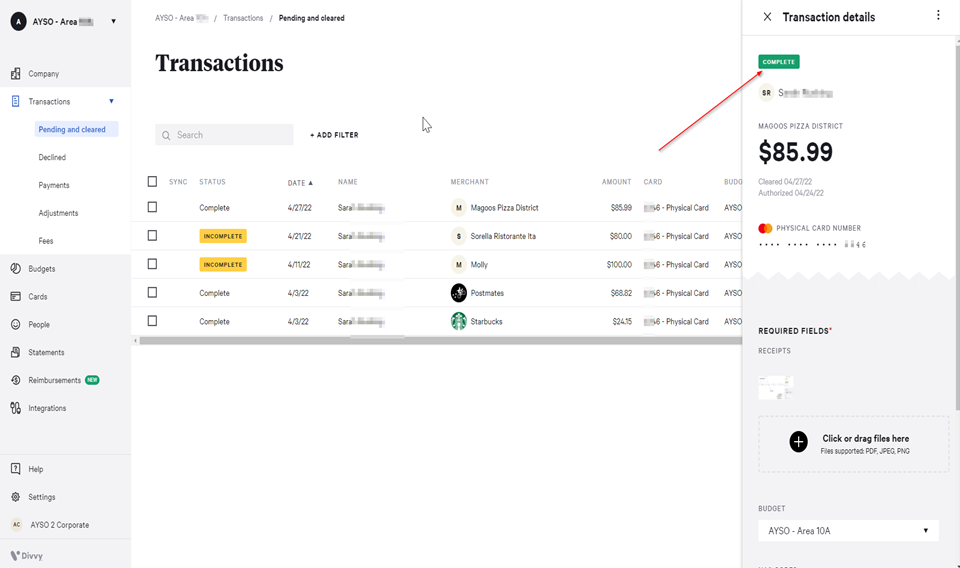Divvy Transactions
From AYSO Wiki
Revision as of 02:01, 6 July 2022 by Chelseyernstoff (talk | contribs) (Add Divvy Transactions page)
All transactions should be categorized in Divvy through the web browser or through the mobile app. Each transaction should also have a receipt/invoice saved to the transactions along with a business purpose in the notes.
Categorize Transactions (Web browser)
- Login to Divvy.
- Click on Transactions:
- Complete - The transaction is coded, and the receipts or invoices have been uploaded.
- Incomplete - The transaction is missing NAP code(s) and must uploaded receipts or invoices
- Incomplete transactions appear highlighted in yellow
Select an incomplete transaction to get started
Receipts:
Click on the + Plus sign, add receipts/invoices/reimbursement documents or drag files to this section for uploading.
Budget:
Click on the drop down arrow, select budget.
NAP Codes (Account Categories):
Click on the drop down arrow, select your NAP Code(s)
Notes:
Enter description, notes, memo related to the transaction.
Once all fields are completed click on Complete.
Categorize Transactions (Mobile App)
- Download the mobile app in the App Store on your phone/tablet.
- Log in with the same user name and password as the web browser (may require multi-factor authentication)