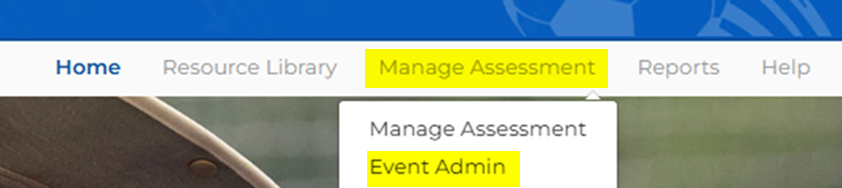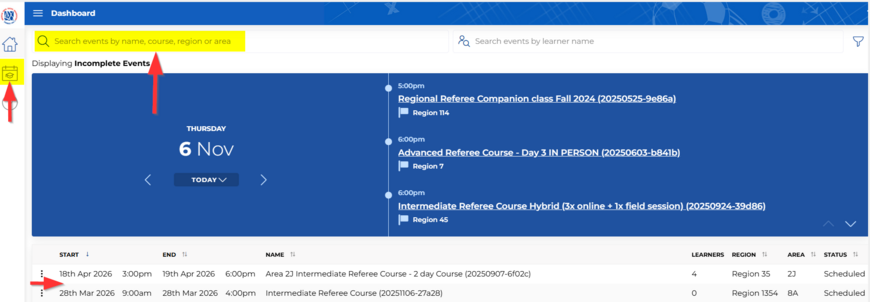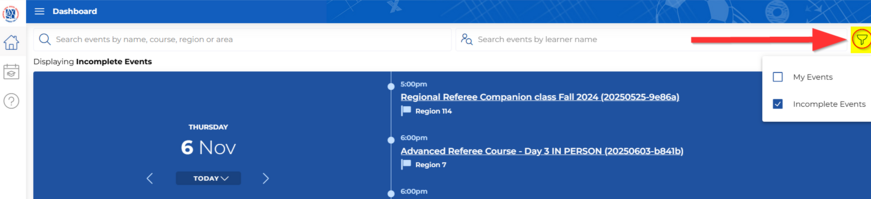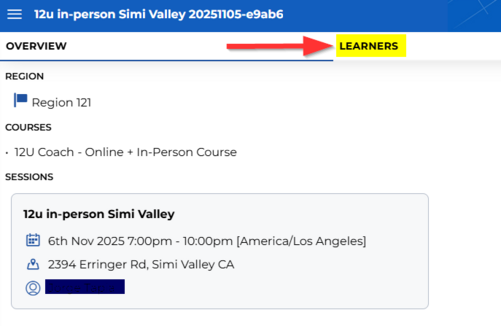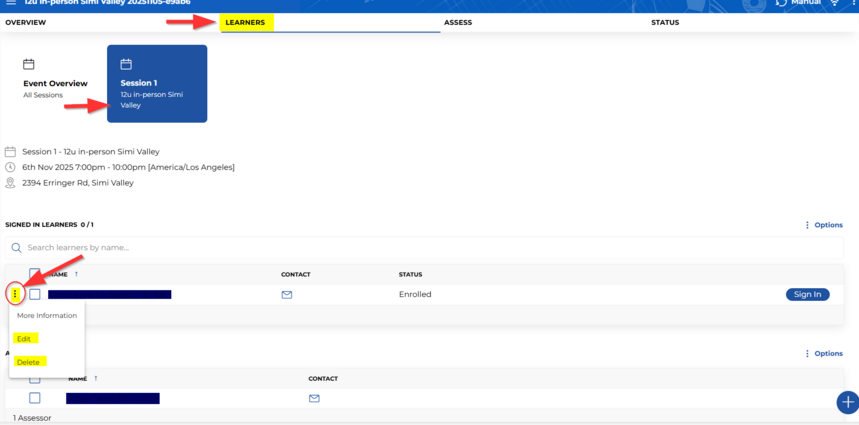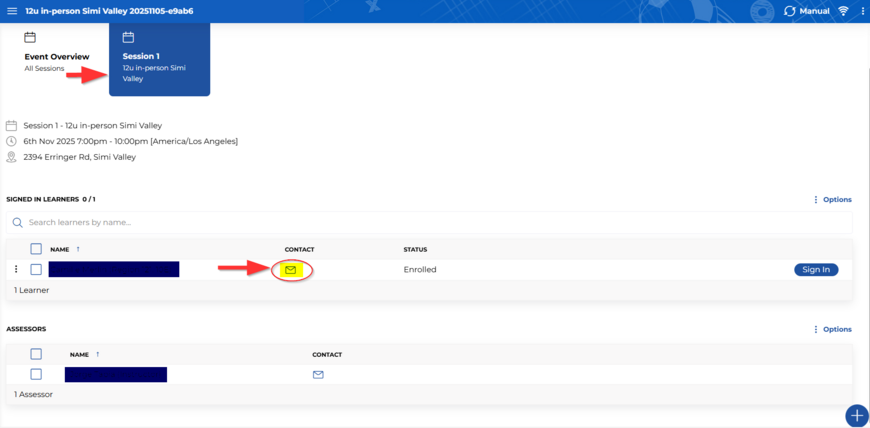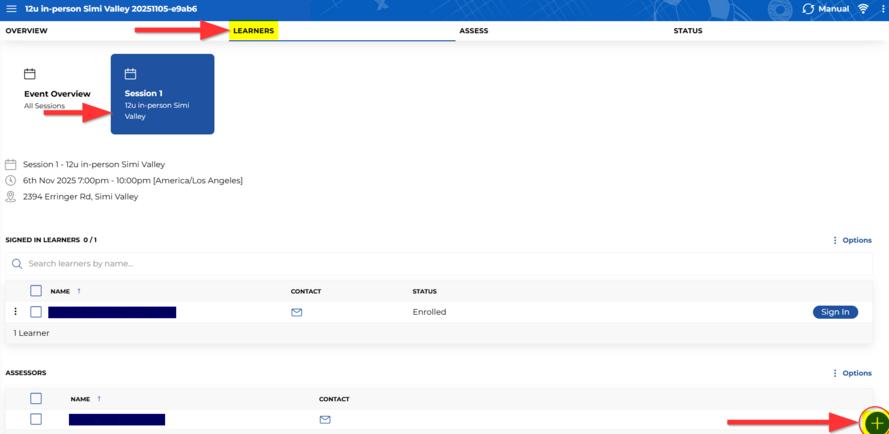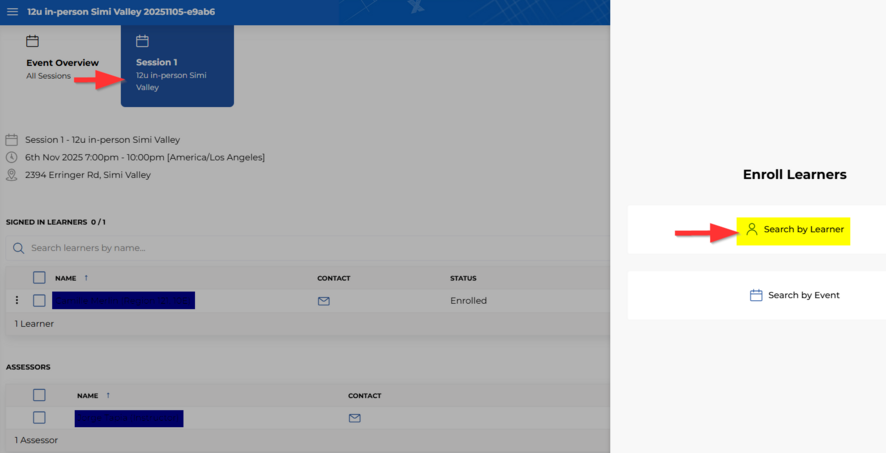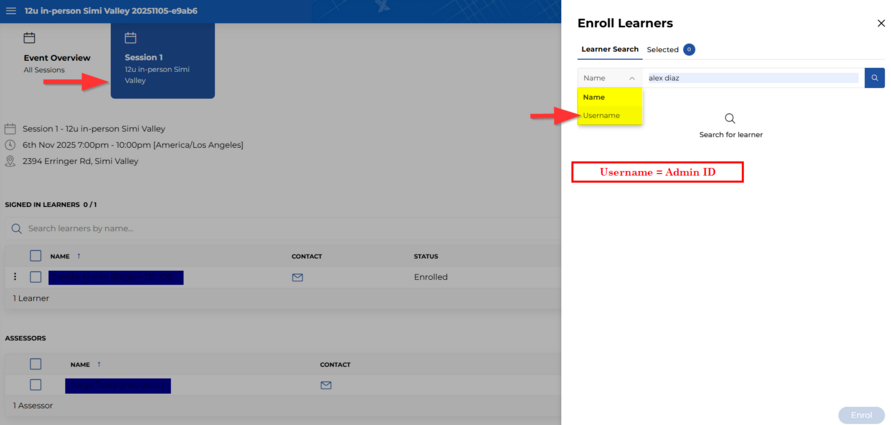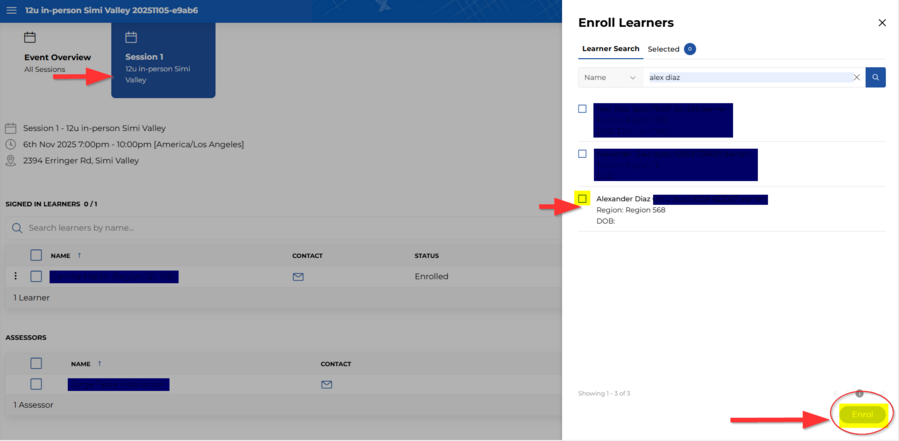View Learners in an AYSOU Event
- Click on Management and Event Admin.
2. There are several ways to find your Event.
- Search by event name or Region.
- Click on the Graduation Hat.
- On the Home Page.
Note: You can filter your search to see all Incomplete Events or all Completed Events.
3. Locate your Event and click on the Event.
4. Click on Learners.
5. To edit or delete a learner, click on Session and the 3 dots.
6. To email a Learner, click on the email symbol.
7 (A). To add learners, scroll down to the bottom right-hand corner and click on the Plus sign.
7 (B). Click on Search by Learner.
Note: You can also search by Username, which is the Learner's Admin ID.
8. Once you have located the Learner, click on Enroll to add to the Event.
9. Once the class has begun (or after the class), you can Sign In Learners by clicking Sign in. This is required to assess the learners. (The Enrolled button switches to Sign In when the Start time is reached.
Note: Please complete the process for each Session.