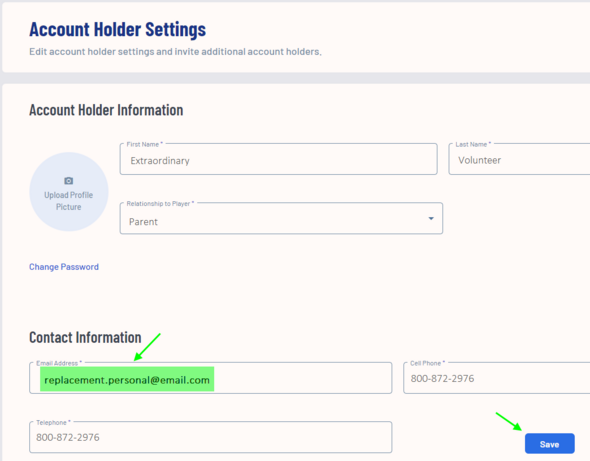Updating Your Email Address
Many Regions have email addresses established with their domain (commissioner@aysoXXXX.org) or with another email provider (treasurer.aysoXXX@gmail.com). These email addresses could be tied to volunteer or board members personal accounts, those with which they also register participants, volunteer and have certification history. It is possible to transfer/change organization owned email addresses within Sports Connect’s new version of SSO.
The user that currently has the organization owned email address that needs to be removed should first change their email address to a personal or different email address other than the organization owned email address. Log in to Sports Connect (Registration Platform). Open account settings (gear icon):
Update the email in Account Holder Settings, scroll to the bottom and Save.
When the user changes their email address, an email verification will be sent to the users email inbox. IMPORTANT: The user will need to verify the new email address by clicking on the link within the email and sign in to complete the change.
The user that wants to take ownership of the organization owned email address can change the email address within their established account by editing their email address in their account as described above including the verification steps.
Considerations
- The Shared Email should not be added to the new user's account until it has been removed from the previous user's account.