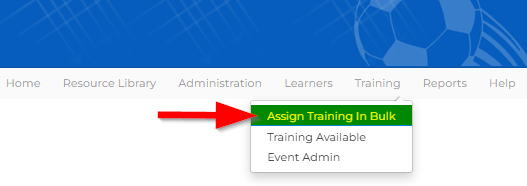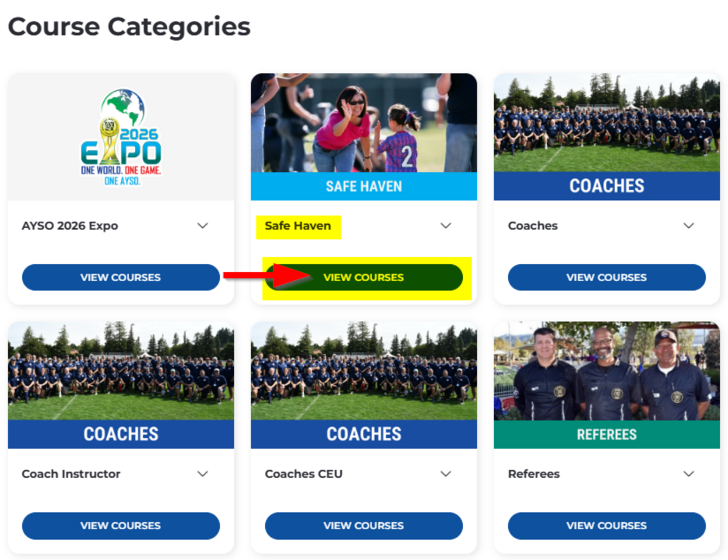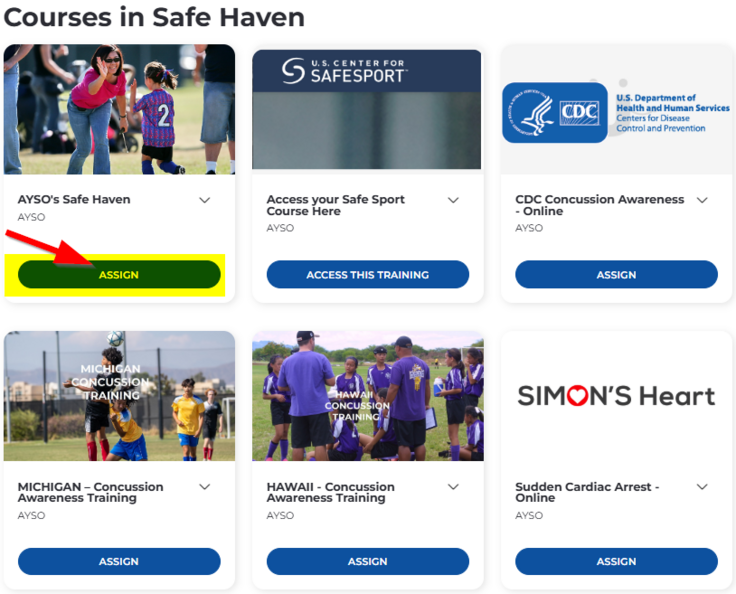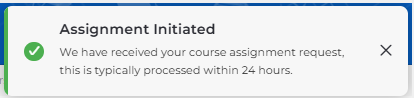Assigning Training in Bulk
If you have a large number if Learners to assign training to, you may prefer to use the Assign Training in Bulk function. This function allows you to assign a training course to a group of Learners.
Note: when assigning training in bulk, it will appear in a learner’s account until the following day, if processed before 6:00pm. DO NOT attempt to reassign this course until at least 24 hours after the first attempt.
1. Click Training from the menu bar at the top of the screen, followed by Assign Training in Bulk. You must be an Administrator.
2. You will then be directed to the Course Categories page, where you can select the course category where the desired training course is assigned. Click View Course to view the suite of courses with that specific category.
3. Locate the course you wish to allocate and click Assign.
4. You will be directed to a list of learners within your administration access view. From this list, select all learners you wish to assign the course to.
5. If you wish to send all learners an email notification, click Send Notification Email, if you do not click this, an email notification will not be sent.
6. Click Assign.
7. You will see the Assignment initiated notification.
Note: The courses are assigned overnight (if processed before 6:00pm).