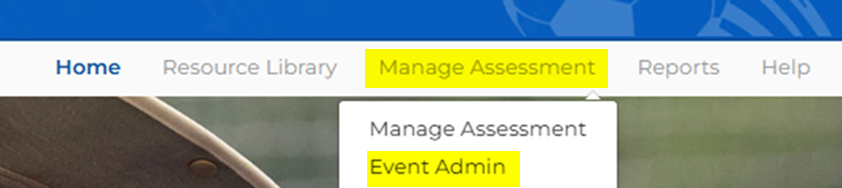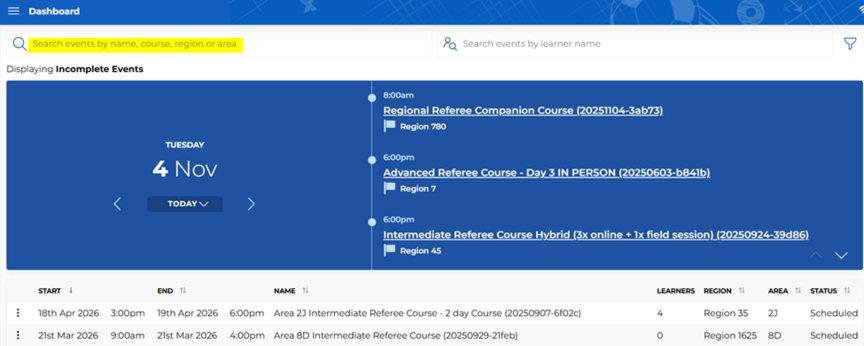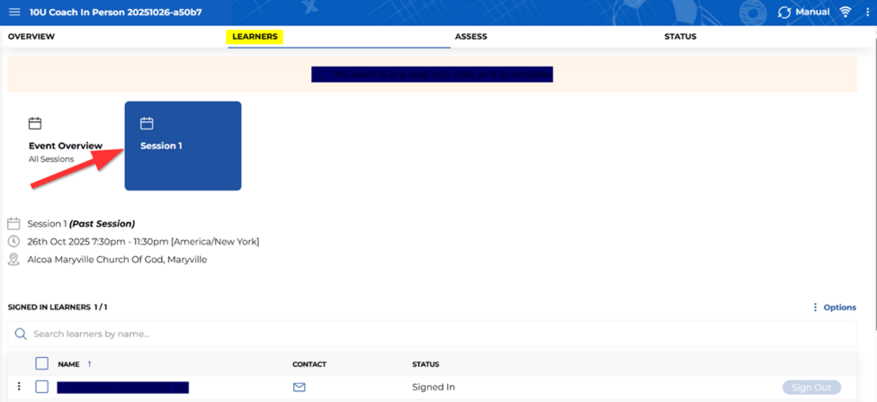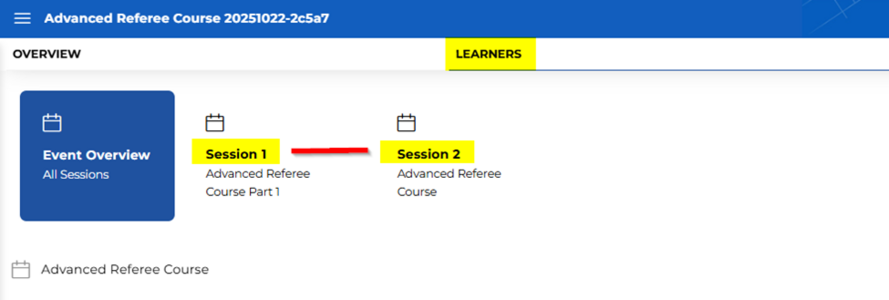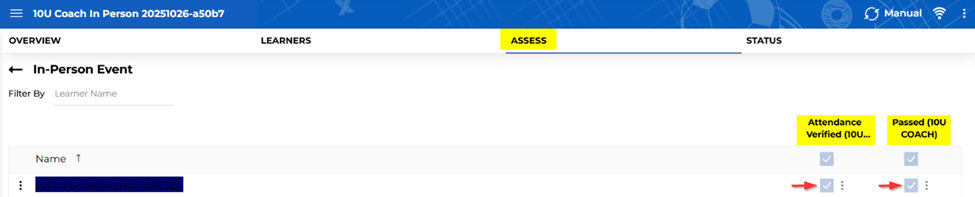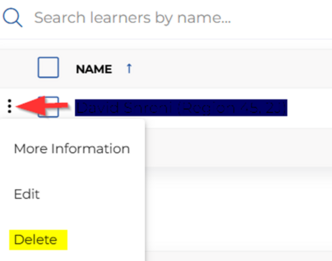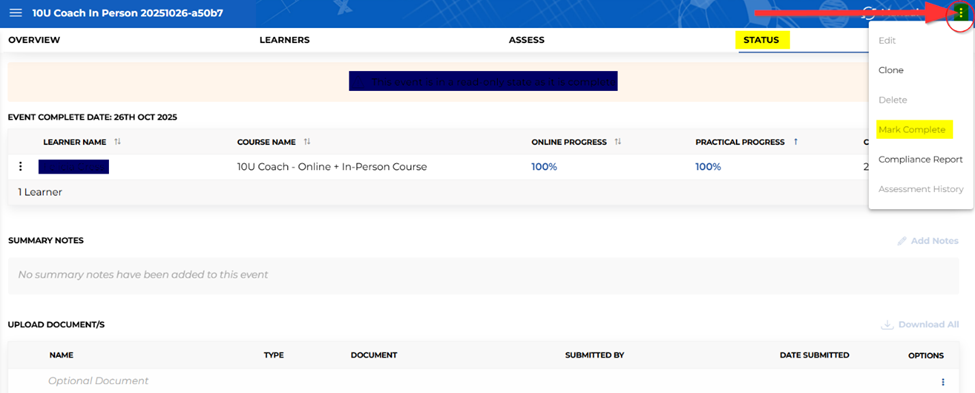Assess an Event
Training Video: Managing Course Roster "5 Minute Video" https://youtu.be/BkCB9qwiERQ
These first 3 steps are shown in detail here: View Learners in an AYSOU Event
1. Click on Manage Assessment and Event Admin.
2. Locate your Event and click on the Event.
3. Click on the Learners Tab and click on Session 1.
Note: If you have created more than 1 Session, please review both before continuing.
4. Click on the Assess tab.
- Check the boxes that apply. Mark any modules or tests that each learner completes.
Note: Some learners may have issues flagged by AYSOU with an “Angry Triangle,” which prevents assessment of any learners in the class. The anger triangles may indicate that the learner has already completed this, possibly under a previous configuration. If this is the case, return to the Learners tab and remove the learner.
- Click on the 3 dots next to the learner and select "Delete."
- Click on the 3 dots next to the learner and select "Delete."
5. Now that you are done assessing the Learners, you need to mark the event as completed.
Click on the Status Tab.
- Click on the 3 dots in the upper-right-hand corner.
- Select Mark Complete.
Note: The learner will not be certified until the Event is marked as completed.