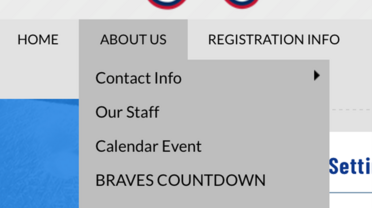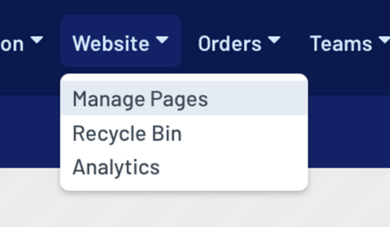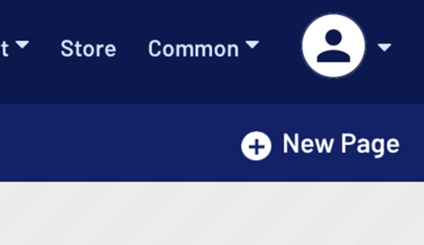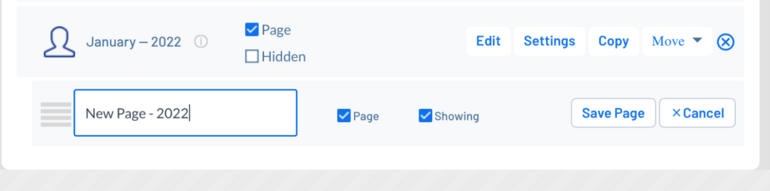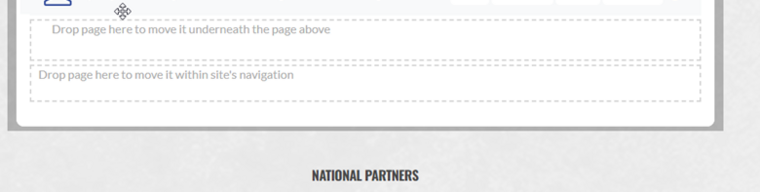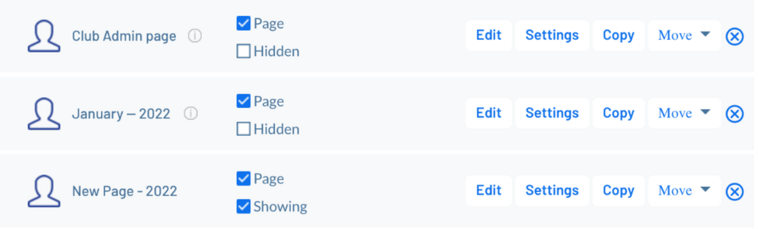Add New Page on Sports Connect Website
To access your Sport Connect Administrator Account, you must log into your Regions Sports Connect account using your unique set of credentials as an Administrator.
1. Inner Pages will build the skeleton of your website. This will show you how to create additional pages and organize the information on your site.
There are two types of Inner Pages: Parent Pages and Sub Pages.
Parent Pages appear as a primary menu item visible at all times, while Sub Pages appear underneath another page as a drop down.
Notice in the screen shot below: the pages labeled Home, About Us, and Registration Info are the Parent Pages. Contact Info, Our Staff, Calendar Event, are all Sub Pages.
2. Click Website on the Admin toolbar, then navigate to Manage Pages. Please note - this button is only visible to users with administrative privileges.
3. Click the blue button labeled New Page.
4. Now give your page a Name and click on the Save Page button.
5. To make this page a subpage, click and drag your new page, hovering your cursor over the page you'd like to move it underneath.
6. Choose how you'd like your page to display in the site's navigation. If you uncheck the Page box, you will make your page a navigation placeholder (think of this as a heading for grouping subpages). If you uncheck the Showing box, the page will not display on the main navigation. You will need to link users directly to the page.
If you have any issues, don't hesitate to contact Sports Connect support at [[1]] or by phone at 866-672-1067.