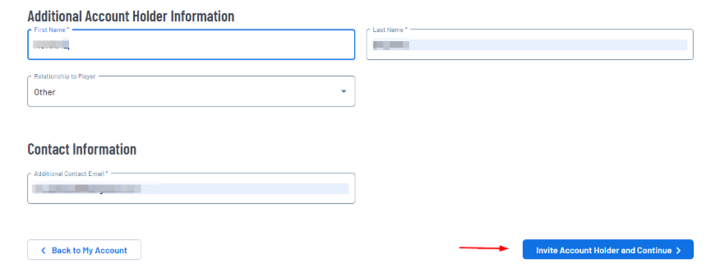Creating a Secondary Account and Accepting Invite (Additional User)
Please note that ONLY the PRIMARY USER do the following actions:
- Invite an additional user to their account
- Cancel an invitation to the additional user
- Resend an invite to the additional user
Follow these steps as a PRIMARY USER of the account to add secondary accounts:
1. In order to do any of the actions above, as a PRIMARY USER, first log in to your region on Sports Connect.
2. Then, click on 'Edit Account Info' Settings (⚙) on the right-hand side.
3. After clicking on Settings (⚙), it will take you to the 'Edit Account Info' page. The option to add an additional account holder will be at the bottom of the page in blue. Click it.
4. After clicking on 'Add Additional Account Holder', the form below will show. Please double-check the correct information is added prior to inviting. You will have the option to change the Relationship to Player as you wish.
5. As the primary user, please ensure the person you are adding as an additional user checks their email after being invited. We recommend to check their spam inbox as well. The sender will be addressed as postmaster@bluesombrero.com.
This is an example of how the email will display as:
6. As the secondary account user, click on 'Accept Invite'.
7. As the secondary account user, you will be asked to create your own Username and Password to access the account, while linked as an additional user. This will allow multiple users to volunteer while linked to one family account but still have separate log-ins.
IMPORTANT to note:
- If you do not receive the email invite, make sure to check your spam/junk email folder.
- If you have already registered as a volunteer, once you create your username/password, the AYSOU button will appear when you click on the Volunteer Tab. For more troubleshooting Secondary Account Holder AYSOU Access.
If you have any issues, please don't hesitate to contact Sports Connect support at aysosupport@stacksports.com or by phone at 866-672-1067.