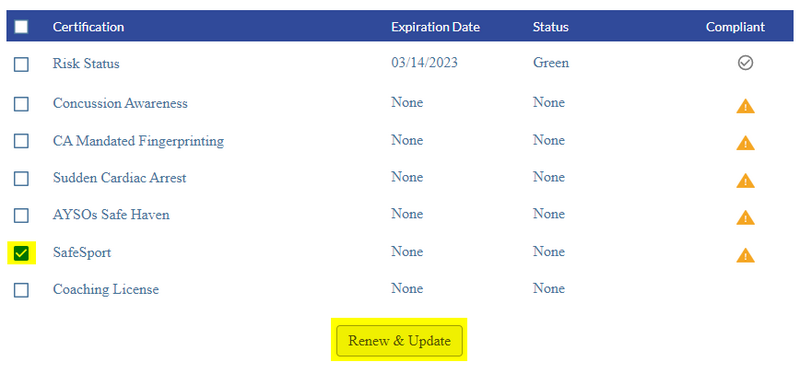Difference between revisions of "Volunteer Uploads Certificate of Completion"
From AYSO Wiki
m |
Jeffbailey (talk | contribs) m (Switch from noisy template to category tag) |
||
| Line 1: | Line 1: | ||
| − | |||
| − | |||
| − | |||
| − | |||
1. To upload your Certificates, log into your Sports Connect account where you registered as a volunteer. | 1. To upload your Certificates, log into your Sports Connect account where you registered as a volunteer. | ||
| Line 25: | Line 21: | ||
8. Once verified, your certificate will display as Verified. | 8. Once verified, your certificate will display as Verified. | ||
| + | |||
| + | [[Category:Sports Connect]] | ||
Revision as of 16:18, 3 July 2022
1. To upload your Certificates, log into your Sports Connect account where you registered as a volunteer.
2. On the left-hand side, click on Volunteer.
3. To upload a certificate, check the box beside the name of the certificate you wish to upload.
4. Click on Renew & Update.
5. A pop-up window will display prompting you to upload the certificate.
6. Click Upload to locate the certificate on your computer and choose Submit.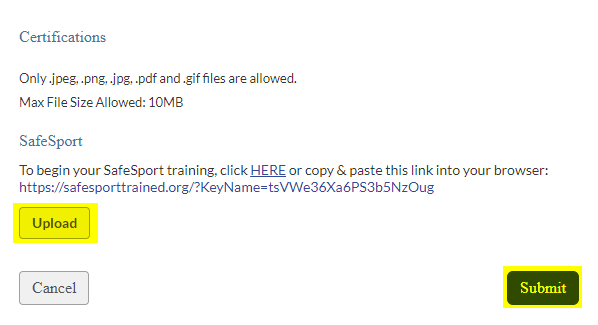
7. Your certificate will now display as Pending Verification and will be submitted to the Association Platform for verification by your Region.
8. Once verified, your certificate will display as Verified.