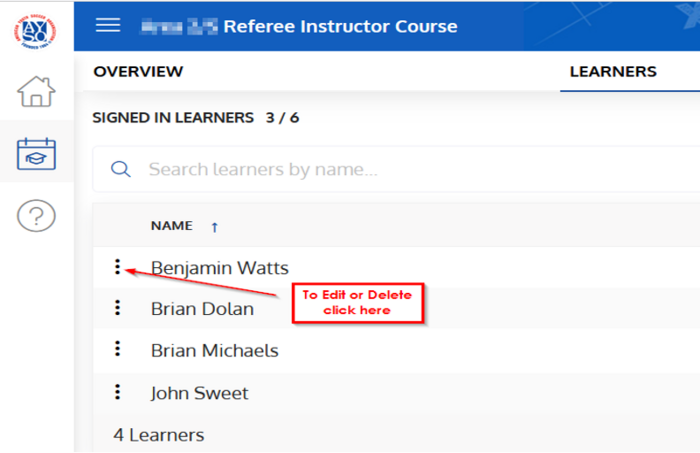Difference between revisions of "View Learners in an AYSOU Event"
Joeycatuara (talk | contribs) (Added 5 minute video) |
Joeycatuara (talk | contribs) (Removed spurious categories) |
||
| (4 intermediate revisions by 2 users not shown) | |||
| Line 1: | Line 1: | ||
| − | + | {{YouTube|video=https://youtu.be/BkCB9qwiERQ}} | |
1. Click on Manage Assessment and Event Admin. | 1. Click on Manage Assessment and Event Admin. | ||
| Line 21: | Line 21: | ||
5. To Edit or Delete a learner, click on the dots. | 5. To Edit or Delete a learner, click on the dots. | ||
| − | |||
[[File:View-learners-aysou-event-5.png|frameless|700x700px]] | [[File:View-learners-aysou-event-5.png|frameless|700x700px]] | ||
6. To email a Learner, click on the email symbol. | 6. To email a Learner, click on the email symbol. | ||
| − | |||
| − | |||
[[File:View-learners-aysou-event-6.png|frameless|800x800px]] | [[File:View-learners-aysou-event-6.png|frameless|800x800px]] | ||
| − | 7. To | + | 7. To add learners, scroll down to the bottom right-hand corner and click on the Plus sign. Begin typing the learner's name (must have first name and at least 1st letter of last name, select the learner and click "Enroll" (Or "Sign In" if the class has started) |
| − | |||
| − | + | [[File:Add_Learner_to_AYSOU_Event_1.jpg|alt=|frameless|800x800px]] | |
| + | 8. Once the class has begun (or after the class) you can Sign In Learners by clicking Sign in. This is required in order to Assess the learners. (the Enrolled button switches to Sign In when the Start time is reached. | ||
| + | [[File:Sign in learner to AYSOU Event.jpg|thumb|800x800px|alt=|none]]{{Support etrainu}} | ||
[[Category:AYSOU]] | [[Category:AYSOU]] | ||
| − | |||
| − | |||
[[Category:Instructor]] | [[Category:Instructor]] | ||
| − | |||
| − | |||
| − | |||
Latest revision as of 20:17, 26 January 2024
1. Click on Manage Assessment and Event Admin.
2. Click on Event Management.
3. Locate your Event and click on the Event.
4. Click on Learners.
5. To Edit or Delete a learner, click on the dots.
6. To email a Learner, click on the email symbol.
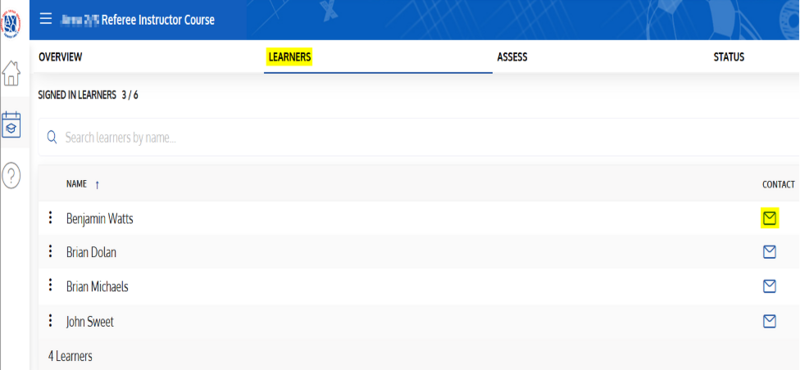
7. To add learners, scroll down to the bottom right-hand corner and click on the Plus sign. Begin typing the learner's name (must have first name and at least 1st letter of last name, select the learner and click "Enroll" (Or "Sign In" if the class has started)
8. Once the class has begun (or after the class) you can Sign In Learners by clicking Sign in. This is required in order to Assess the learners. (the Enrolled button switches to Sign In when the Start time is reached.