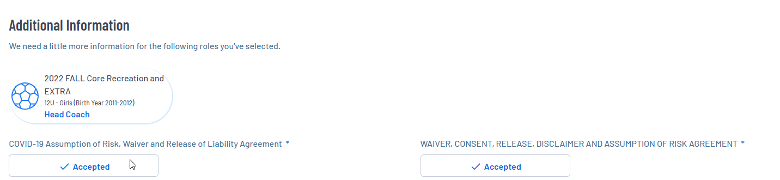Difference between revisions of "Troubleshooting AYSOU Button Not Showing"
Tiffanysosa (talk | contribs) m |
Tiffanysosa (talk | contribs) m (Centered photos, edited description.) |
||
| Line 1: | Line 1: | ||
{{DISPLAYTITLE:Troubleshooting AYSOU Button If Not Showing}} | {{DISPLAYTITLE:Troubleshooting AYSOU Button If Not Showing}} | ||
| − | + | There are a few reasons why the AYSOU button is not showing on your volunteer account. | |
| − | First check these 3 potential causes: | + | First, check these 3 potential causes: |
| − | + | * Is the Learner registered as a volunteer? | |
| + | * Has the season they registered for been archived? | ||
| + | * Does the Learner have a pending Additional Account Holder Invitation? ([[Secondary Account Holder Access to AYSOU|Click here for Secondary Account Holder Assistance]]) | ||
| − | |||
| − | + | If none of these is the issue, try the following: | |
| − | + | 1. Log in to your Sports Connect account through the region's website you are volunteering for. | |
| − | + | 2. Click on the “Volunteer" tab. | |
| + | [[File:Volunteer Tab.png|center|thumb|589x589px]] | ||
| − | |||
| − | 3. | + | 3. Click on the “Details” button, it will be right under the "Find Volunteer Roles" button. |
| − | [[File: | + | 👀 ''Notice how the AYSO admin ID is missing under the volunteer's name. This is usually a hint that the "Details" page needs to be refreshed.'' |
| + | [[File:Click on Details.png|alt=|center|frameless|970x970px]] | ||
| − | |||
| + | 4. On the "Details" page, click and save all waivers. After, click "Save". | ||
| + | [[File:Troubleshoot-aysou-btn-2.png|alt=|center|frameless|780x780px]] | ||
| − | + | 5. Log out of your account, then log back in. | |
| − | + | 6. Click on the "Volunteer" tab to check if the AYSOU button has populated. It will look the same as the picture below. | |
| − | + | 👀 Notice the AYSO Admin ID is showing now under the volunteer's name and role. | |
| + | [[File:AYSOU Button Showing.png|alt=|center|frameless|780x780px]] | ||
| − | |||
| − | + | If this does not solve the issue, we recommend that you contact Sports Connect at ''[Mailto:aysosupport@stacksports.com aysosupport@stacksports.com]'' or by phone at 866-672-1067. | |
[[Category:Sports Connect]] | [[Category:Sports Connect]] | ||
[[Category:AYSOU]] | [[Category:AYSOU]] | ||
{{DEFAULTSORT:Troubleshooting_AYSOU_Button_If_Not_Showing}} | {{DEFAULTSORT:Troubleshooting_AYSOU_Button_If_Not_Showing}} | ||
Revision as of 19:29, 18 January 2023
There are a few reasons why the AYSOU button is not showing on your volunteer account.
First, check these 3 potential causes:
- Is the Learner registered as a volunteer?
- Has the season they registered for been archived?
- Does the Learner have a pending Additional Account Holder Invitation? (Click here for Secondary Account Holder Assistance)
If none of these is the issue, try the following:
1. Log in to your Sports Connect account through the region's website you are volunteering for.
2. Click on the “Volunteer" tab.
3. Click on the “Details” button, it will be right under the "Find Volunteer Roles" button.
👀 Notice how the AYSO admin ID is missing under the volunteer's name. This is usually a hint that the "Details" page needs to be refreshed.
4. On the "Details" page, click and save all waivers. After, click "Save".
5. Log out of your account, then log back in.
6. Click on the "Volunteer" tab to check if the AYSOU button has populated. It will look the same as the picture below.
👀 Notice the AYSO Admin ID is showing now under the volunteer's name and role.
If this does not solve the issue, we recommend that you contact Sports Connect at aysosupport@stacksports.com or by phone at 866-672-1067.