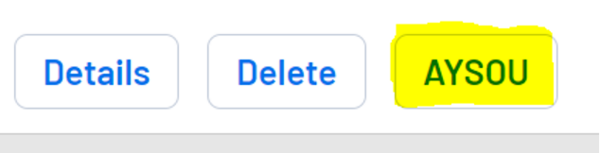Difference between revisions of "Switching Between Accounts in AYSOU"
From AYSO Wiki
Melindacohen (talk | contribs) m (updated screenshots) |
Jeffbailey (talk | contribs) m (Use etrainu support footer) |
||
| Line 24: | Line 24: | ||
5. '''Click''' on the applicable '''switch button''' to switch between accounts. Most accounts are set to default to the “Learner”. | 5. '''Click''' on the applicable '''switch button''' to switch between accounts. Most accounts are set to default to the “Learner”. | ||
| − | + | {{Support etrainu}} | |
| − | |||
| − | |||
[[Category:AYSOU]] | [[Category:AYSOU]] | ||
Latest revision as of 20:11, 15 July 2023
1. Log into your Sports Connect account where you registered as a volunteer
2. On the left-hand side, click volunteer
3. Next to your name you will find the AYSOU button. Click it to enter.
4. In AYSOU, you will be able to switch between your various accounts
4. In AYSOU, you will be able to switch between your various accounts. Click on the switch button on the left under your name.
5. Click on the applicable switch button to switch between accounts. Most accounts are set to default to the “Learner”.
etrainu Support is here to help. Email them at helpdesk@etrainu.com. See the Support page for other ways of getting help. Can't find a topic? Send us your needs or suggestions at support@ayso.org.