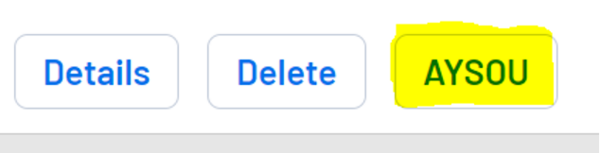Difference between revisions of "Switching Between Accounts in AYSOU"
From AYSO Wiki
Jeffbailey (talk | contribs) m (Move from noisy template to Category) |
Melindacohen (talk | contribs) m (updated screenshots) |
||
| Line 3: | Line 3: | ||
2. On the left-hand side, click '''volunteer''' | 2. On the left-hand side, click '''volunteer''' | ||
| − | [[File:Switch | + | [[File:Switch.png|frameless|616x616px]] |
| − | 3. | + | |
| + | 3. Next to your name you will find the '''AYSOU''' '''button'''. Click it to enter. | ||
[[File:Switch-acct-aysou-2.png|frameless|600x600px]] | [[File:Switch-acct-aysou-2.png|frameless|600x600px]] | ||
| − | |||
| − | [[File: | + | 4. In '''AYSOU''', you will be able to switch between your various accounts |
| + | |||
| + | |||
| + | [[File:Switch1.png|frameless|625x625px]] | ||
| + | |||
| + | |||
| + | [[File:Switch2.png|frameless|643x643px]] | ||
| + | |||
| + | |||
| + | 4. In '''AYSOU''', you will be able to switch between your various accounts. Click on the '''switch button''' on the left under your name. | ||
5. '''Click''' on the applicable '''switch button''' to switch between accounts. Most accounts are set to default to the “Learner”. | 5. '''Click''' on the applicable '''switch button''' to switch between accounts. Most accounts are set to default to the “Learner”. | ||
Revision as of 22:31, 24 April 2023
1. Log into your Sports Connect account where you registered as a volunteer
2. On the left-hand side, click volunteer
3. Next to your name you will find the AYSOU button. Click it to enter.
4. In AYSOU, you will be able to switch between your various accounts
4. In AYSOU, you will be able to switch between your various accounts. Click on the switch button on the left under your name.
5. Click on the applicable switch button to switch between accounts. Most accounts are set to default to the “Learner”.
If any assistance is needed, please reach out to the etrainu Support Team at helpdesk@etrainu.com.