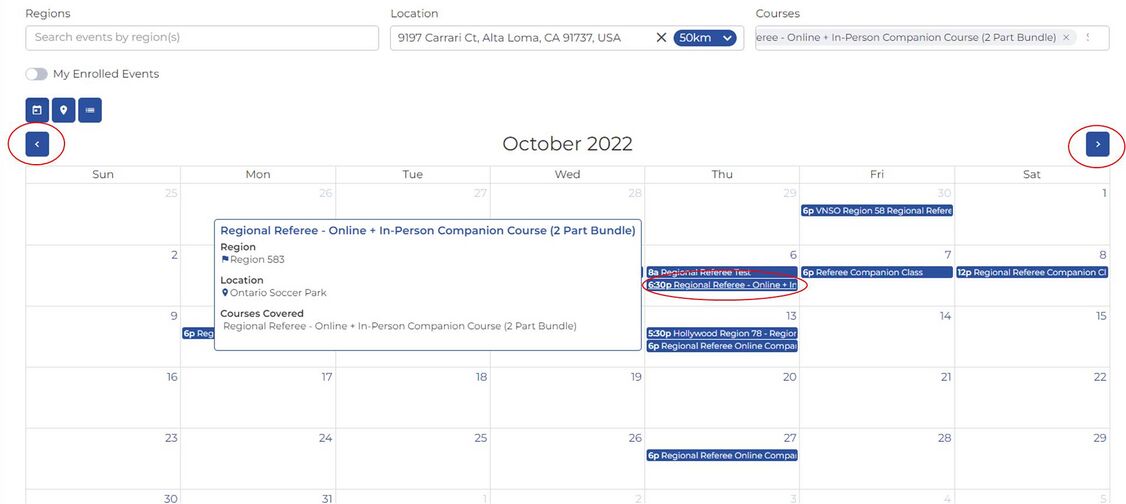Difference between revisions of "Find and Enroll in an In-Person Course"
From AYSO Wiki
Joeycatuara (talk | contribs) m |
Tiffanysosa (talk | contribs) |
||
| (2 intermediate revisions by 2 users not shown) | |||
| Line 1: | Line 1: | ||
| − | + | {{YouTube|video=https://youtu.be/092bUih9h3w}} | |
| + | # Log in to your region's Sports Connect website. | ||
| + | # Go to 'My Account', then click on 'Volunteer' on the left-hand side menu. | ||
| + | # Click on the 'AYSOU' button on the right-hand side across your name and admin ID. | ||
| + | # Click 'Training Event' on the left-hand side menu (see image below). | ||
| + | [[File:Training Event Menu.jpg|thumb|467x467px|alt=|center|Click on 'Training Event'.]] | ||
| − | + | 5. On the 'Training Event' page, you will be searching for the event you want to enroll in. | |
| − | + | '''*Please note* ''Unless you are POSITIVE that the class is in your Region, turn off the Region Filter.''''' | |
| − | |||
| + | 6. Click the Compass icon or enter your zip code and choose how far you are willing to travel (e.g. - 50 km). | ||
| + | [[File:Training Event Filter.jpg|frameless|1011x1011px|alt=|center]] | ||
| + | 7. Enter some keywords under courses to generate a list to choose from. | ||
| + | [[File:Course_Selection.jpg|alt=|frameless|1085x1085px]] | ||
| + | 8. Use the arrows to change the calendar, then hover over the course to see details. Then click the course you want to register/attend. | ||
| + | [[File:Choose_your_specific_course.jpg|alt=|frameless|1126x1126px]] | ||
| − | + | Make note of the course details, and click 'Enroll' on the bottom right-hand side. | |
| − | + | [[File:Enroll in Course.jpg|1200x1200px|alt=|center|frameless]]{{Support AYSO}} | |
| − | |||
| − | |||
| − | |||
| − | |||
| − | |||
| − | |||
| − | |||
| − | |||
| − | |||
| − | |||
| − | |||
| − | |||
| − | |||
| − | |||
| − | |||
| − | |||
| − | Make note of the course details, and click Enroll | ||
| − | [[File:Enroll in Course.jpg| | ||
Latest revision as of 23:35, 27 October 2023
- Log in to your region's Sports Connect website.
- Go to 'My Account', then click on 'Volunteer' on the left-hand side menu.
- Click on the 'AYSOU' button on the right-hand side across your name and admin ID.
- Click 'Training Event' on the left-hand side menu (see image below).
5. On the 'Training Event' page, you will be searching for the event you want to enroll in.
*Please note* Unless you are POSITIVE that the class is in your Region, turn off the Region Filter.
6. Click the Compass icon or enter your zip code and choose how far you are willing to travel (e.g. - 50 km).
7. Enter some keywords under courses to generate a list to choose from.
8. Use the arrows to change the calendar, then hover over the course to see details. Then click the course you want to register/attend.
Make note of the course details, and click 'Enroll' on the bottom right-hand side.
The AYSO Support team is always here to help. Have any questions? Is something on this page inaccurate? Can't find a topic? Send us your needs or suggestions at support@ayso.org, or see the Support page for phone numbers and web support.