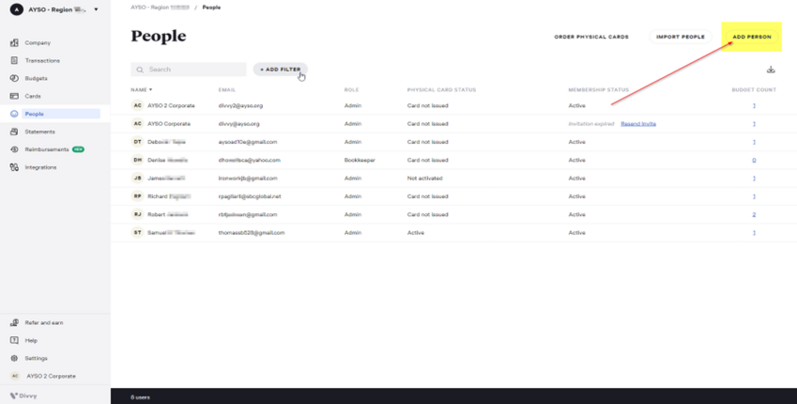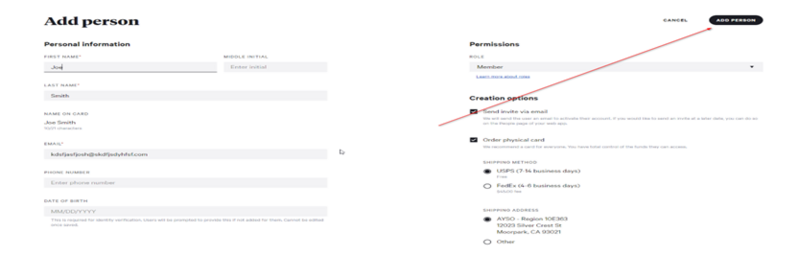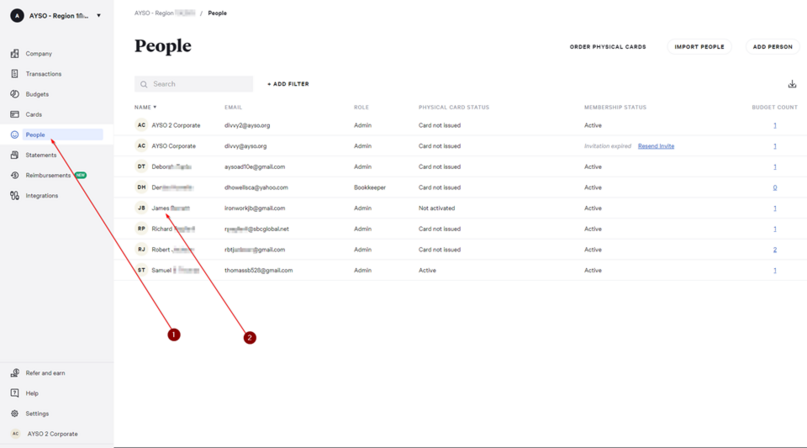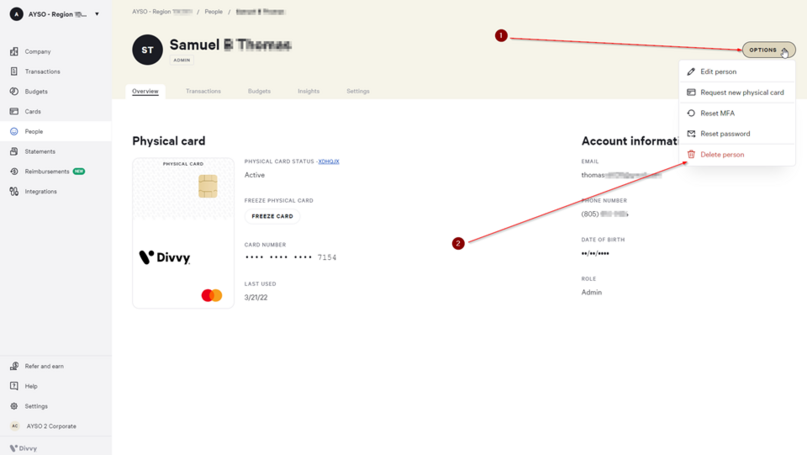Difference between revisions of "Divvy Add and Remove Users"
(add page: Add and Remove Users) |
|||
| Line 1: | Line 1: | ||
| − | + | =='''Add a User'''== | |
Login to Divvy. | Login to Divvy. | ||
| Line 36: | Line 36: | ||
[[File:Add user 5.png|none|thumb|799x799px]] | [[File:Add user 5.png|none|thumb|799x799px]] | ||
| − | + | =='''Remove a User'''== | |
On your left-hand side click on '''PEOPLE'''. | On your left-hand side click on '''PEOPLE'''. | ||
Revision as of 15:19, 2 July 2022
Add a User
Login to Divvy.
In left menu, click on PEOPLE.
Click on ADD PERSON.
Complete the fields
· First Name
· Last Name
· Email address
It is only required to complete the sections with the *.
Select a Role: Assign role, Administrator, Bookkeeper, or Member.
Regional Commissioners and Treasurers should be Administrators.
If you are ordering a physical card, be sure to change the address from 19700 S. Vermont Ave Suite 103 to the address where you would like the card to be sent. Cards mistakenly sent to the AYSO office will be shredded.
Once you have filled in all the required information click on ADD PERSON.
Remove a User
On your left-hand side click on PEOPLE.
Click on the members name you which to remove.
Click on the drop-down arrow.
Click on Delete Person.