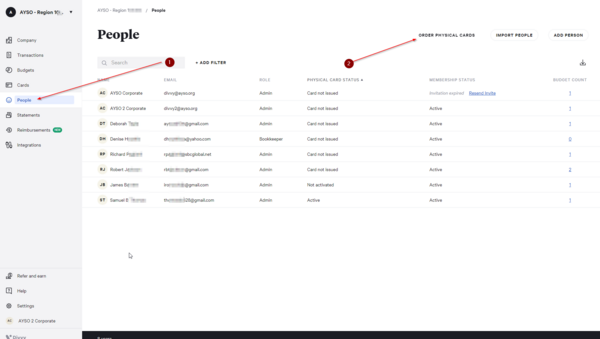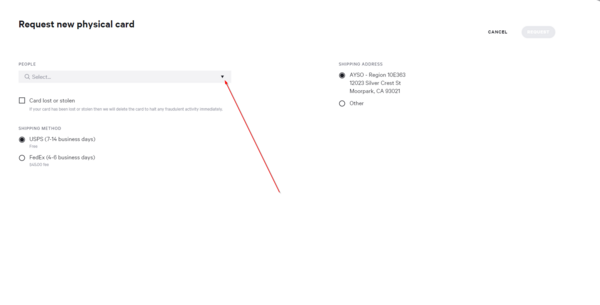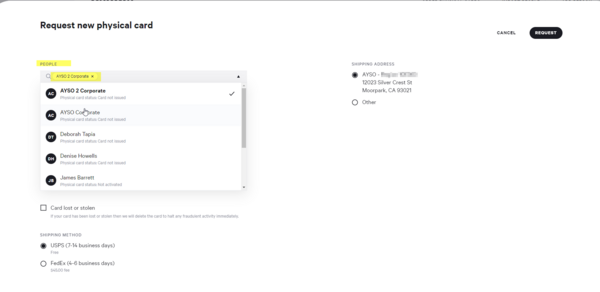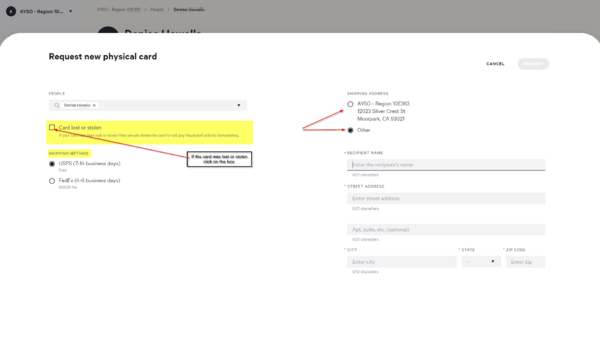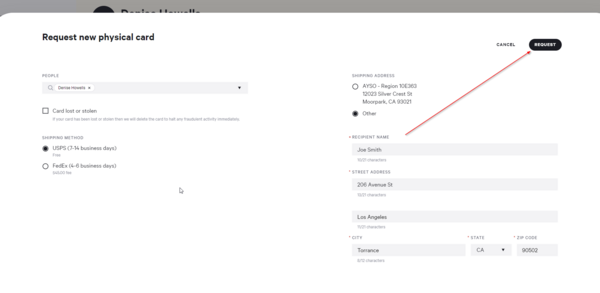Difference between revisions of "Divvy/Order a Physical Card"
From AYSO Wiki
m |
m (Removed Treasurer Category) |
||
| Line 1: | Line 1: | ||
| − | |||
| − | |||
| − | |||
| − | |||
1. On your left-hand side, click on PEOPLE. | 1. On your left-hand side, click on PEOPLE. | ||
| Line 25: | Line 21: | ||
If the card is going to a different address, click other and enter: | If the card is going to a different address, click other and enter: | ||
| − | * Recipient Name | + | *Recipient Name |
| − | * Mailing Address | + | *Mailing Address |
Latest revision as of 16:58, 27 January 2024
1. On your left-hand side, click on PEOPLE.
2. Click on ORDER PHYSICAL CARDS.
3. Click on the dropdown arrow and select a member.
4. Click on the member's name.
If the card was lost or stolen click on the box.
5. Select the Shipping Method
If the card is going to the address indicated, click on the first circle. If the card is going to a different address, click other and enter:
- Recipient Name
- Mailing Address