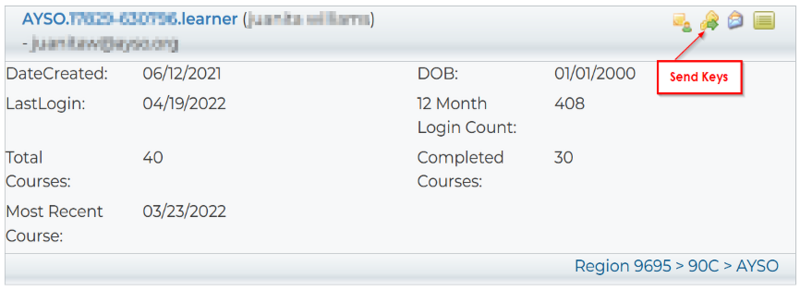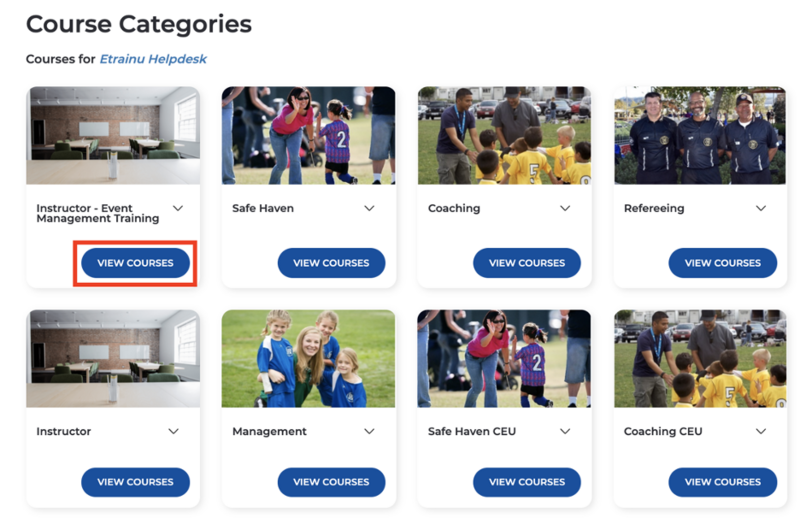Difference between revisions of "Assign Training to an Individual"
From AYSO Wiki
(Created page with "__NOTOC__ {{AYSOU}} {{Regional Commissioner}} {{Registrar}} {{Instructor}} {{Coach Admin}} {{Referee Admin}} {{Division Coordinator}} 1. Locate the Learner using the “...") |
Joeycatuara (talk | contribs) (Removed spurious categories) |
||
| (3 intermediate revisions by 2 users not shown) | |||
| Line 1: | Line 1: | ||
| − | + | 1. Locate the Learner using the “Manage Learners” steps. You must be an Administrator. | |
| − | |||
| − | |||
| − | |||
| − | |||
| − | |||
| − | |||
| − | |||
| − | |||
| − | |||
| − | 1. Locate the Learner using the “Manage Learners” steps. | ||
2. Click on the Send Keys icon. | 2. Click on the Send Keys icon. | ||
| Line 20: | Line 10: | ||
4. Locate the course you wish to allocate and click Enroll. | 4. Locate the course you wish to allocate and click Enroll. | ||
| − | |||
| − | |||
[[File:Assign-training-indiv-3.png|frameless|800x800px]] | [[File:Assign-training-indiv-3.png|frameless|800x800px]] | ||
| − | |||
5. Once processed, click Assign more Training, if you wish to assign more training to that same Learner, or select Back to be taken back to the Manage Learners screen. | 5. Once processed, click Assign more Training, if you wish to assign more training to that same Learner, or select Back to be taken back to the Manage Learners screen. | ||
| − | + | {{Support etrainu}} | |
| − | + | [[Category:AYSOU]] | |
| − | + | [[Category:Instructor]] | |
Latest revision as of 19:35, 26 January 2024
1. Locate the Learner using the “Manage Learners” steps. You must be an Administrator.
2. Click on the Send Keys icon.
3. You will then be directed to the Course Categories page, where you can select the course category where the desired training course is assigned. Click View Courses to view the suite of courses within that specific category.
4. Locate the course you wish to allocate and click Enroll.
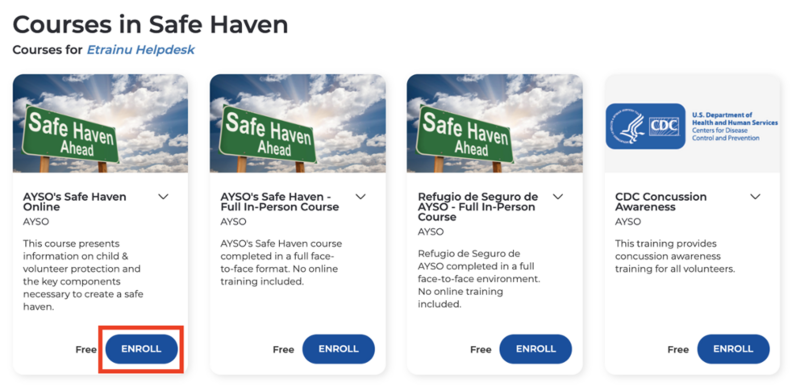
5. Once processed, click Assign more Training, if you wish to assign more training to that same Learner, or select Back to be taken back to the Manage Learners screen.
etrainu Support is here to help. Email them at helpdesk@etrainu.com. See the Support page for other ways of getting help. Can't find a topic? Send us your needs or suggestions at support@ayso.org.