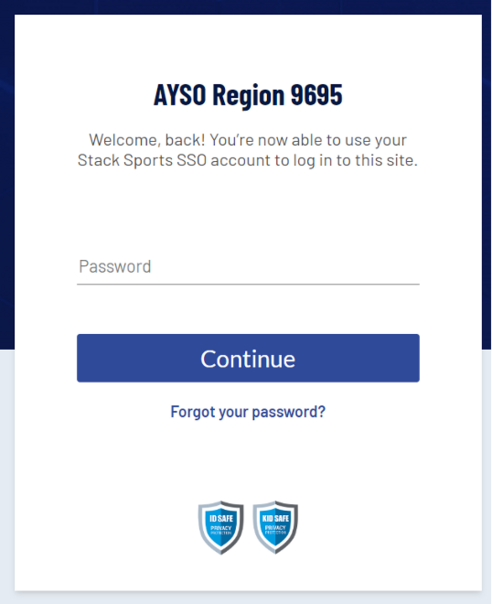Difference between revisions of "Accessing Sports Connect"
From AYSO Wiki
Jeffbailey (talk | contribs) m (Switch from noisy template to category tag) |
Tiffanysosa (talk | contribs) m (Grammar check) |
||
| Line 1: | Line 1: | ||
| − | 1. Go to your region’s website | + | 1. Go to your region’s website. |
| − | 2. Click the '''Login''' button located at the top right of the screen | + | 2. Click the '''Login''' button located at the top right of the screen. |
| Line 8: | Line 8: | ||
| − | 3. Enter your '''email address''' | + | 3. Enter your '''email address.''' |
| Line 14: | Line 14: | ||
| − | 4. If you are a new user create a new '''Password''' and | + | 4. If you are a new user create a new '''Password''' and confirm it by email. |
| − | 5. | + | 5. Your account will then be verified and you will be able to log in. |
[[File:Access-sc-3.png|frameless|604x604px]] | [[File:Access-sc-3.png|frameless|604x604px]] | ||
Revision as of 22:35, 13 December 2022
1. Go to your region’s website.
2. Click the Login button located at the top right of the screen.
3. Enter your email address.
4. If you are a new user create a new Password and confirm it by email.
5. Your account will then be verified and you will be able to log in.
If you have any issues, don't hesitate to contact Sports Connect support at aysosupport@stacksports.com or by phone at 866-672-1067.