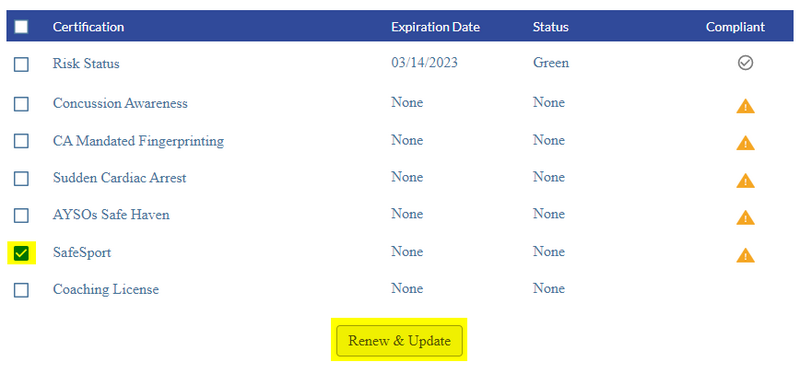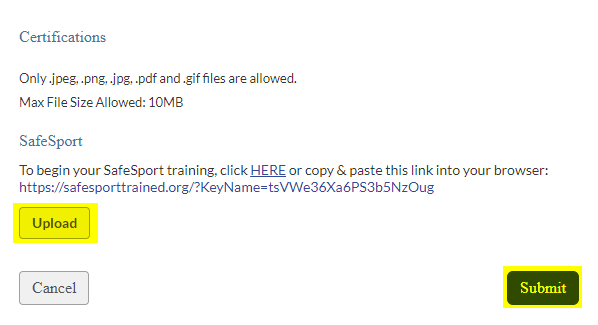Difference between revisions of "Volunteer Uploads Certificate of Completion"
Tiffanysosa (talk | contribs) m (Grammar changes and center photos) |
Tiffanysosa (talk | contribs) m |
||
| Line 17: | Line 17: | ||
6. Once verified, your certificate will display as '''<nowiki/>'Verified''''. | 6. Once verified, your certificate will display as '''<nowiki/>'Verified''''. | ||
| − | If there is any trouble | + | If there is any trouble uploading a certificate, please email ''support@ayso.org''. |
| − | If an admin is having trouble verifying a certificate, please email ''support@ayso.org''. | + | If an admin is having trouble verifying a volunteer's certificate, please email ''support@ayso.org''. |
[[Category:Sports Connect]] | [[Category:Sports Connect]] | ||
{{DEFAULTSORT:Uploading_Certificate_of_Completion_as_a_Volunteer}} | {{DEFAULTSORT:Uploading_Certificate_of_Completion_as_a_Volunteer}} | ||
Revision as of 20:49, 21 December 2022
1. To upload your Certificates, log into your Sports Connect account where you registered as a volunteer (your Region's website).
2. On the left-hand side, click on Volunteer.
3. To upload a certificate, check the box beside the name of the certificate you wish to upload, then click on Renew & Update.
4. A pop-up window will display prompting you to upload a document of your certificate. Click 'Upload' to locate the certificate on your computer, then click Submit.
5. Your certificate will now display as 'Pending Verification' and will be submitted to the Association Platform (also called E4 or Affinity) for your Region to verify it.
6. Once verified, your certificate will display as 'Verified'.
If there is any trouble uploading a certificate, please email support@ayso.org.
If an admin is having trouble verifying a volunteer's certificate, please email support@ayso.org.