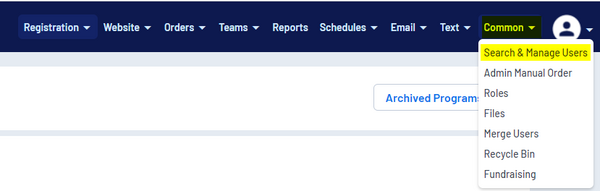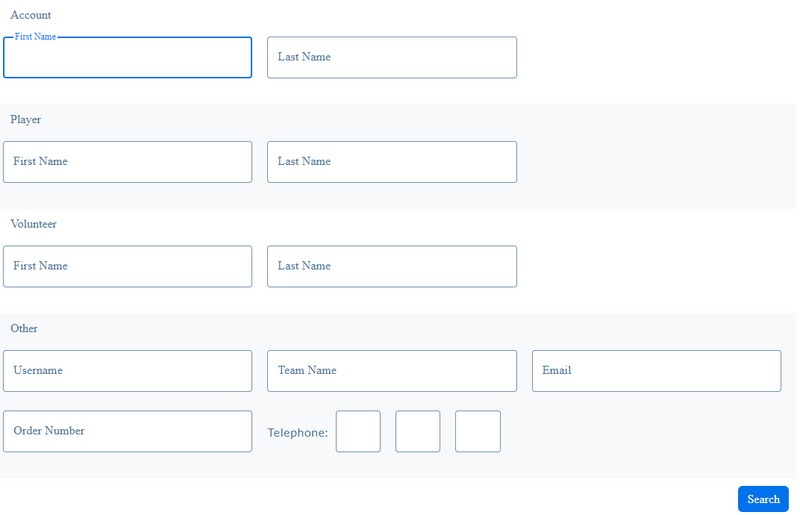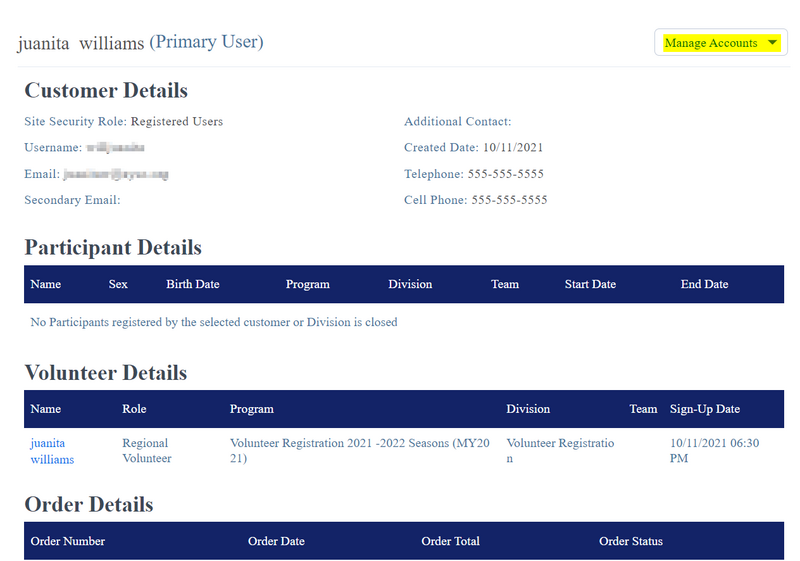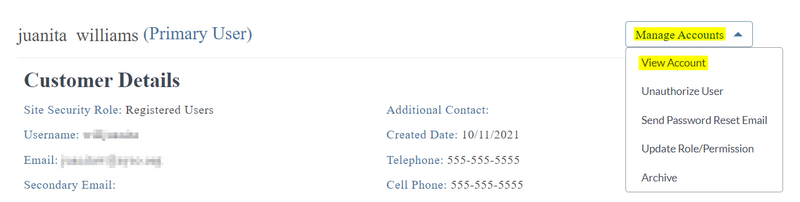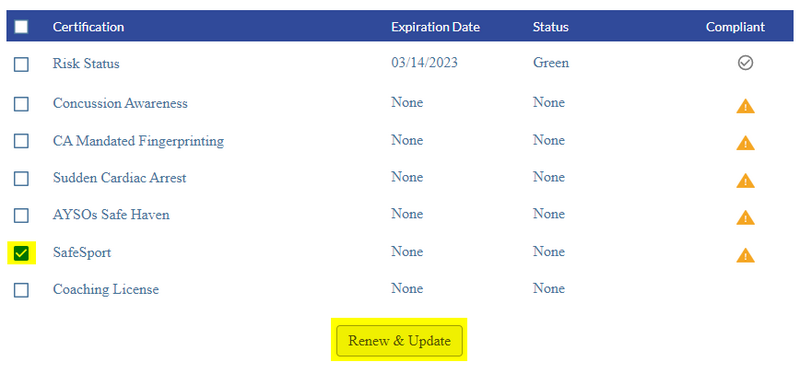Region Uploads Certificates of Completion
Regional Commissioner
1. To upload their Certificates, log into your Region’s portal as an administrator.
2. Choose Common from the main navigation and then choose Search & Manage Users.
3. Search for the name of the volunteer.
4. If found, the volunteer record will display.
5. Click on Manage Accounts and then choose View Account.
6. On the left-hand side, click on Volunteer.
7. To upload a certificate, check the box beside the name of the certificate you wish to upload.
8. Click on Renew & Update.
9. A pop-up window will display prompting you to upload the certificate.
10. Click Upload to locate the certificate on your computer and choose Submit.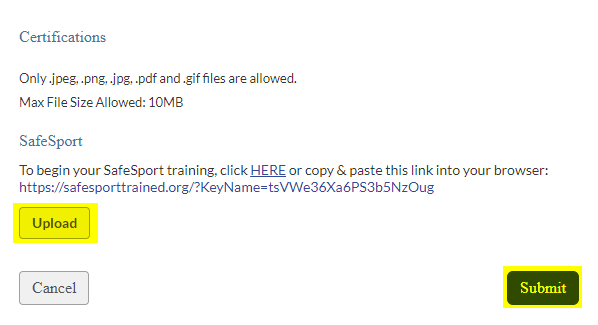
11. Your certificate will now display as Pending Verification and will be submitted to the Association Platform for verification by your Region.
12. Once verified, your certificate will display as Verified.