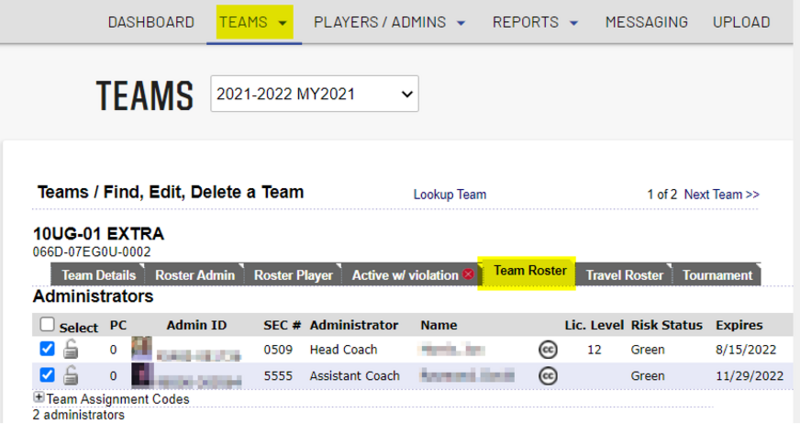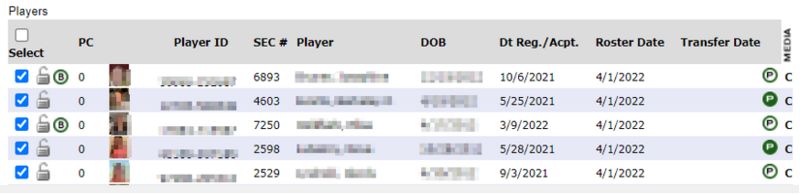Difference between revisions of "Print ID Cards"
From AYSO Wiki
Jeffbailey (talk | contribs) m (Move from noisy template to Category) |
|||
| Line 1: | Line 1: | ||
| − | |||
| − | |||
| − | |||
| − | |||
| − | |||
| − | |||
| − | |||
To be able to print out the player and team staff ID cards, the team '''must be activated'''. | To be able to print out the player and team staff ID cards, the team '''must be activated'''. | ||
| Line 23: | Line 16: | ||
4. If you have any issues, don't hesitate to contact Sports Connect support at [Mailto:aysosupport@stacksports.com aysosupport@stacksports.com] or by phone at 866-672-1067. | 4. If you have any issues, don't hesitate to contact Sports Connect support at [Mailto:aysosupport@stacksports.com aysosupport@stacksports.com] or by phone at 866-672-1067. | ||
| + | |||
| + | [[Category:Association Platform]] | ||
| + | [[Category:Regional Commissioner]] | ||
| + | [[Category:Registrar]] | ||
| + | [[Category:Division Coordinator]] | ||
Revision as of 18:32, 3 July 2022
To be able to print out the player and team staff ID cards, the team must be activated.
Note: You might get a pop-up blocker message on your browser that you may have to allow.
1. In the Association platform, click on the Teams, Team Lookup and on Team Roster tab for the team you want to print the ID cards.
2. You can select individuals players/team staff or all players/teams staff by clicking on the boxes next to each player/team staff.
3. Click on Print ID Card PDF. Print on Avery Card Stock 8471.
4. If you have any issues, don't hesitate to contact Sports Connect support at aysosupport@stacksports.com or by phone at 866-672-1067.