Creating your AYSO Board in Association Platform and Granting Security Level Access
Once all your board members have registered in Sports Connect you can build your board on the Association Platform by completing this process.
NOTE: If your Board Members perform tasks in the Association Platform (i.e. run reports), you will need to complete these steps to add your Board Members role.
- Login to the Association Platform.

- Hover over the “Setup” tab and click on “Config”.

- Click on the “Security” tab.

- Click on the “Find/Add Volunteer” button.

- Select from the “Search By” drop down and type in the “Search For” field, then click search.

- Once you locate the volunteer, click on select.

- Select the role from the “User Type” from the drop down.

- Fill in the required fields and select a “Level of Access”, then click on the “Update” button.
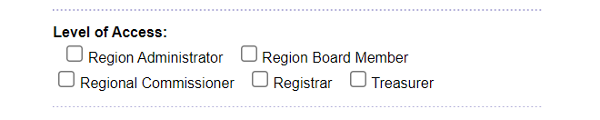
Note: Your username will automatically populate if you allow your browser to autofill username, make sure you do not save your autofilled username. If the username field is blank, they system will not allow you to save the update. Use the volunteer's email address from their profile and to be helpful, you can set their password and share it with them. Note the password requirements are 7 or 8 characters, one capital letter, one number. NO special characters.
If you have any issues, don't hesitate to contact Sports Connect support at aysosupport@stacksports.com or by phone at 866-672-1067

